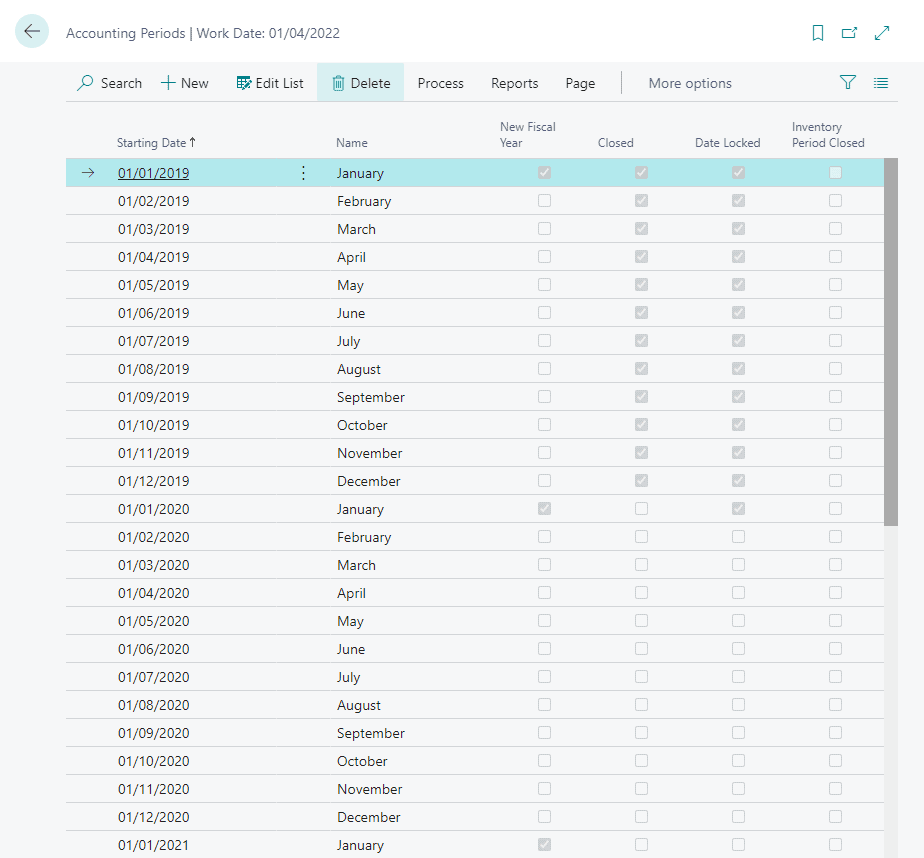Spring is just beginning but it`s still cold outside, flowers and plants do not know whether to bud or not, the heating remains switched on and you are sat inside on this cold April morning in the UK, in Australia the board shorts are on and the BBQ firing. Seasons change based on where you are in the world and just as the seasons will change, so too will everything else with it. Keeping this in mind, it shouldn’t come as a surprise that based on your company’s location, you could be dealing with your year-end closing at a totally different time to every other company.
Accounting periods, or reporting periods are the periods of time for which a company must report their financial performance. Typically, your accounting periods will be referred to in a company’s fiscal calendar that can contain different accounting periods, such as months or quarters and its fiscal year may not necessarily be 12 months. For many companies, whose fiscal year does not necessarily align with others, the incredible abilities of Business Central will shine through.
Business Central allows you to define your own fiscal year that suits your business and your region. From creating a totally different year-end date to creating a fiscal year longer than the regular 12 months, Business Central has you covered. To make your year-end routines even easier, we’re going to go through how to end your fiscal year at whichever point you need. For ease of explanation, this blog is going to focus on ending your fiscal year in December however, the same principals can be applied to any point in the year.
Make Your Year End Routines Even Easier
While it was previously required that you set up your accounting periods before making any financial entries, the latest edition of Business Central has made this optional. That has meant new companies can rather quickly get themselves started and think of accounting periods and everything else, later. Yet another way the latest release of Business Central has made things easier and hassle-free.
Already have Business Central? Then you can simply click on the following link and you’ll find yourself at Accounting Periods: https://businesscentral.dynamics.com?page=100.
- Choose the icon and enter Accounting Periods. Once you’ve done this, simply choose the related link.
- Once on the Accounting Periods page, select Process and then Create Year.
- Now simply fill in the required fields.
Once you’re ready to close the accounting period you’ve just created, you should:
- Choose the icon once again. Again, enter Accounting Periods and then choose the related link once more.
- On the Accounting Periods page, choose Process once more and Close Year action.
It’s worth remembering that once you’ve closed a year, you aren’t able to reopen it however, you can still post to it. These added posts will subsequently be marked as ‘posted after your year-end close’ so they’ll be easy to pin- point and audit as and when needed. With Business Central, you also have the benefit of being able to control when users can post their transactions. You’ll also have the ability to restrict certain users too. In other words, Business Central offers you the ability to enjoy full control at all times.
Business Central Can Make Your Year-End Routines Easier
With Business Central you can enjoy much easier year-end routines. Although there’s a lot of information out there, Business Central has been designed to ensure ease of use. From complete customisation of your fiscal year, including fiscal years with equal and varying lengths, as well as total control over users and when they can/cannot post; Business Central makes your year-end routines easier and more efficient.
It’s also worth noting that you’ll find tricks along the way to improve your experience further, for example, after you close a year you can mark all post transactions to show that entry as what’s known as a closing entry. This can be done by placing a C in front of the date; simple yet effective and what’s more, all date patterns will support this too.
If you’d like to try Business Central for yourself or simply want to find out if Business Central itself would work for you, contact D365 Experts today 01268 724005.