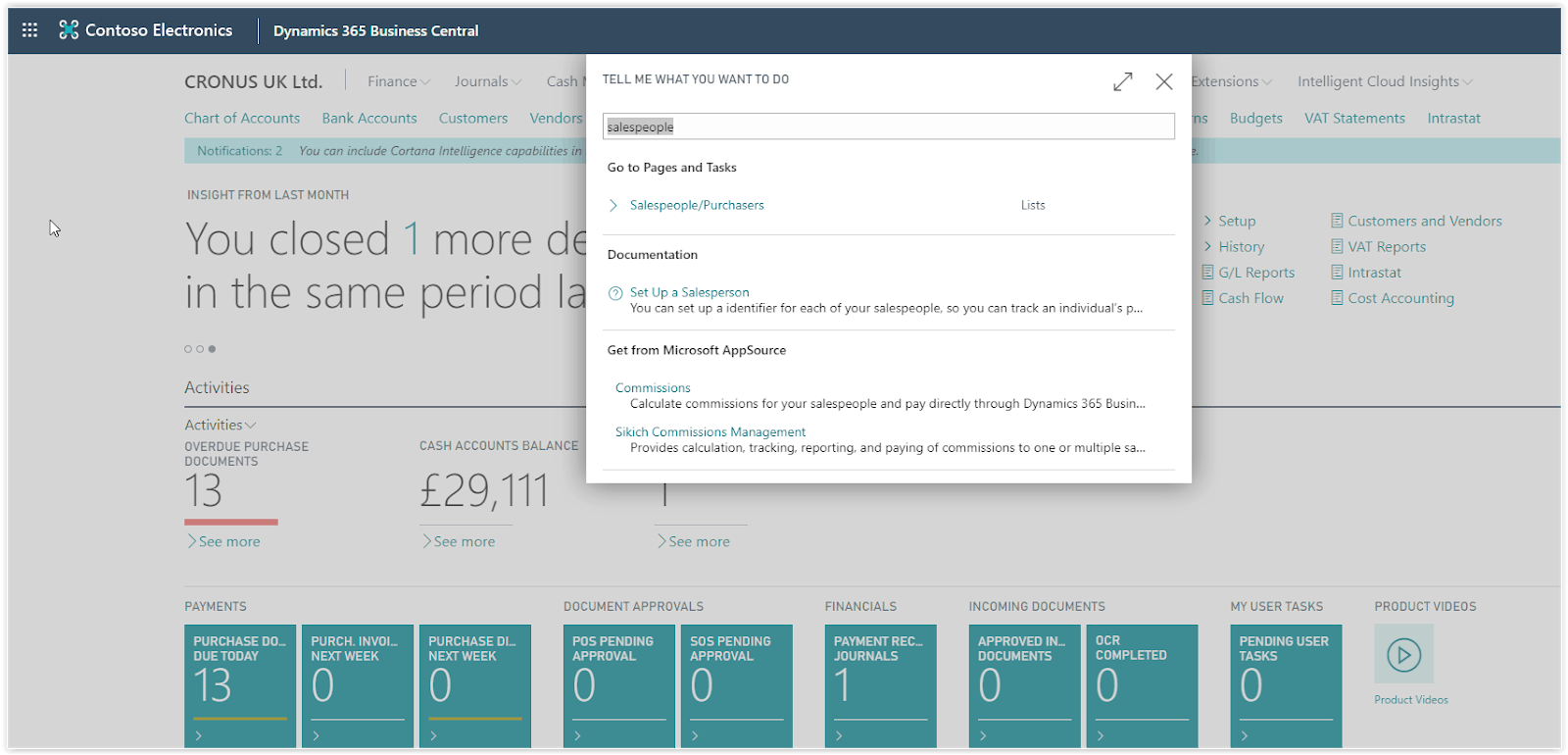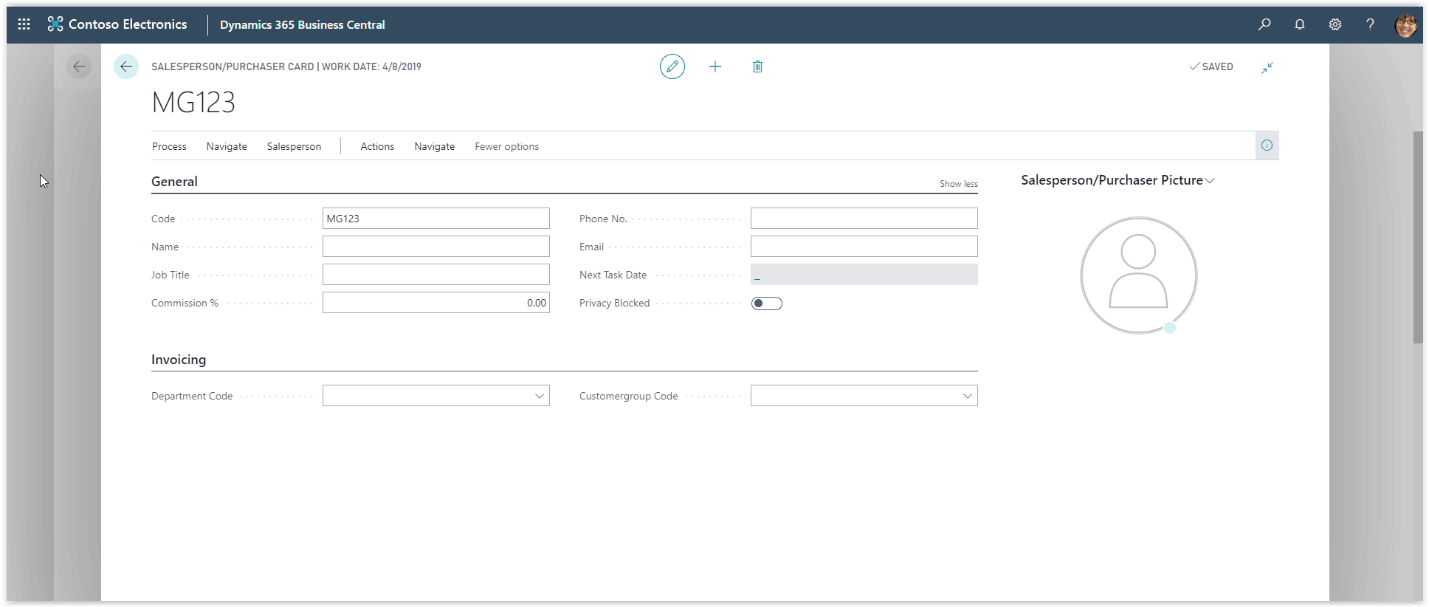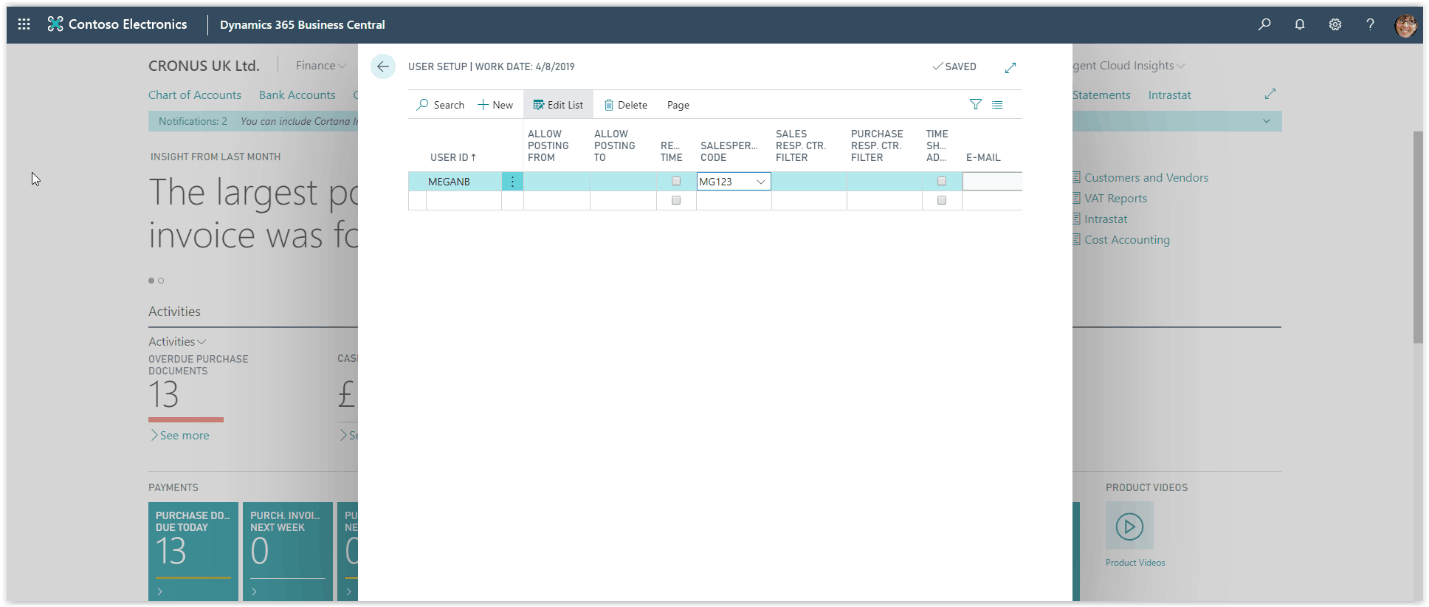How To: Setup Purchasers In Microsoft Business Central
In Dynamics 365 Business Central you can setup Purchasers to follow an employee’s purchase activities. You can assign Purchasers to Vendors in the same way you assign Salespeople to Customers.
Need Help With Microsoft Business Central?
Press New to create a new purchaser card. Fill in the Code and the Purchaser’s name. Define the Job Title.
Finally, fill in the Phone number and email.
After you create the new purchaser you will need to assign it to a user and/or to an employee. Choose the search icon at the top right of the screen, type “User Setup” and choose the User Setup link on the search results.