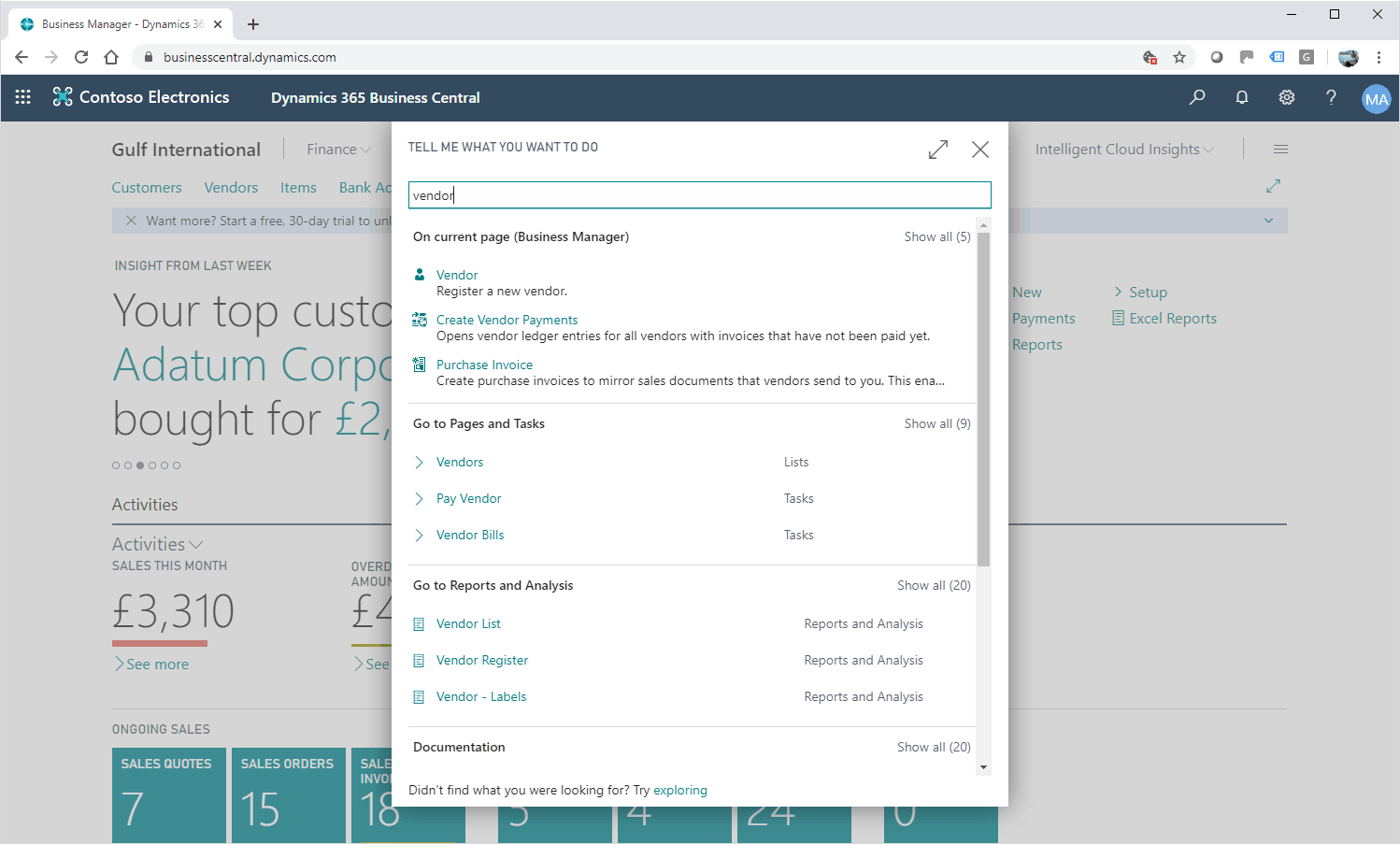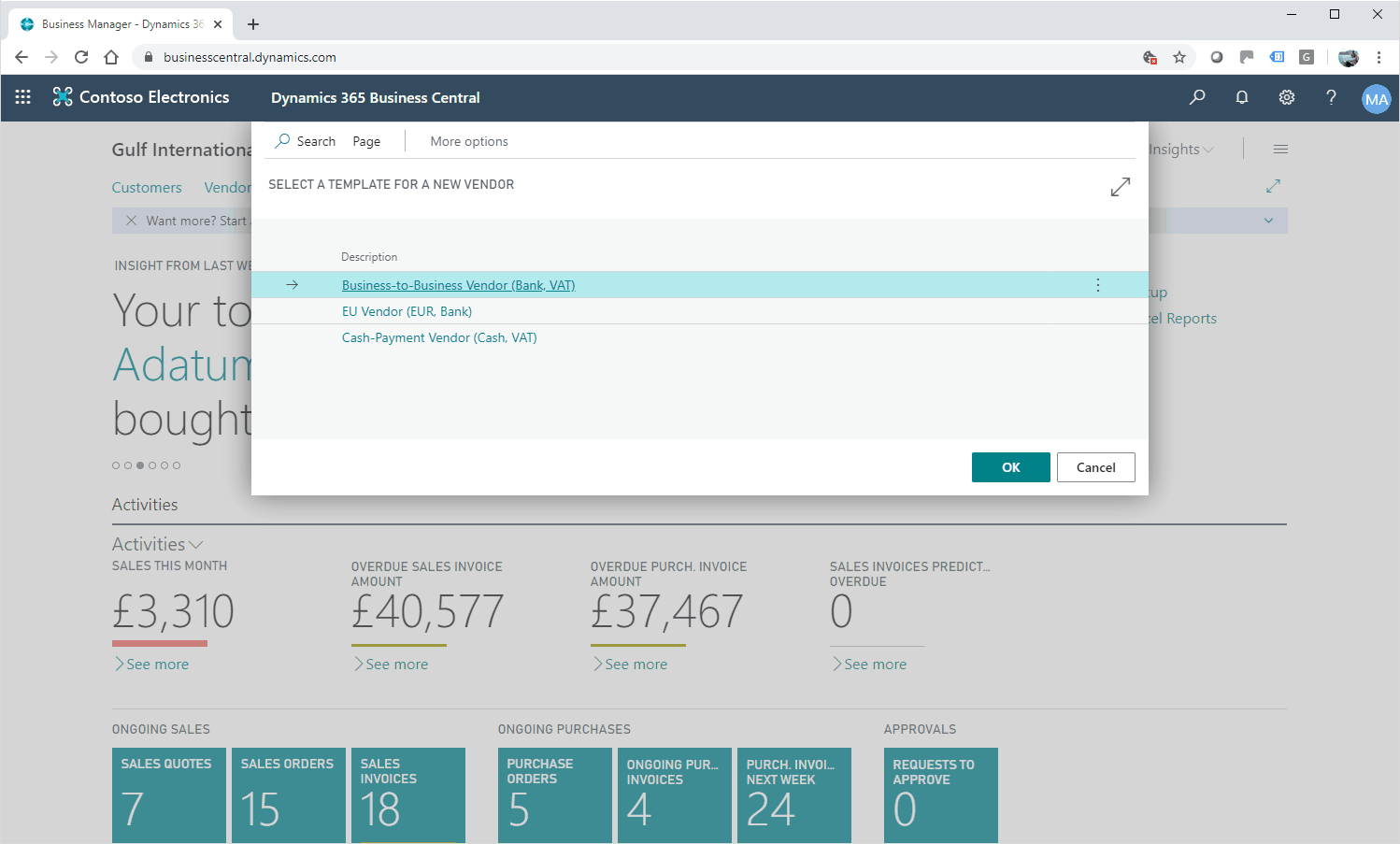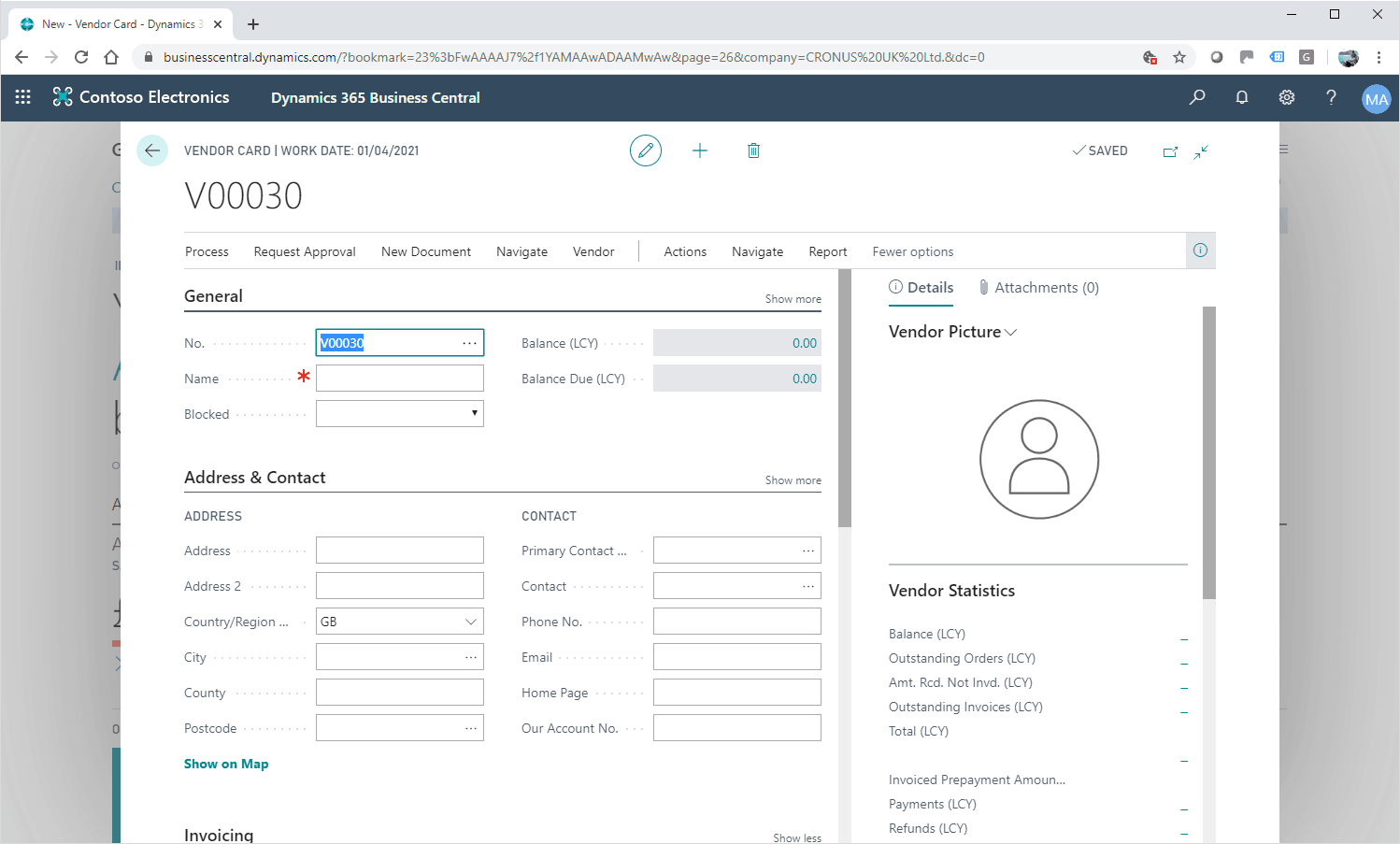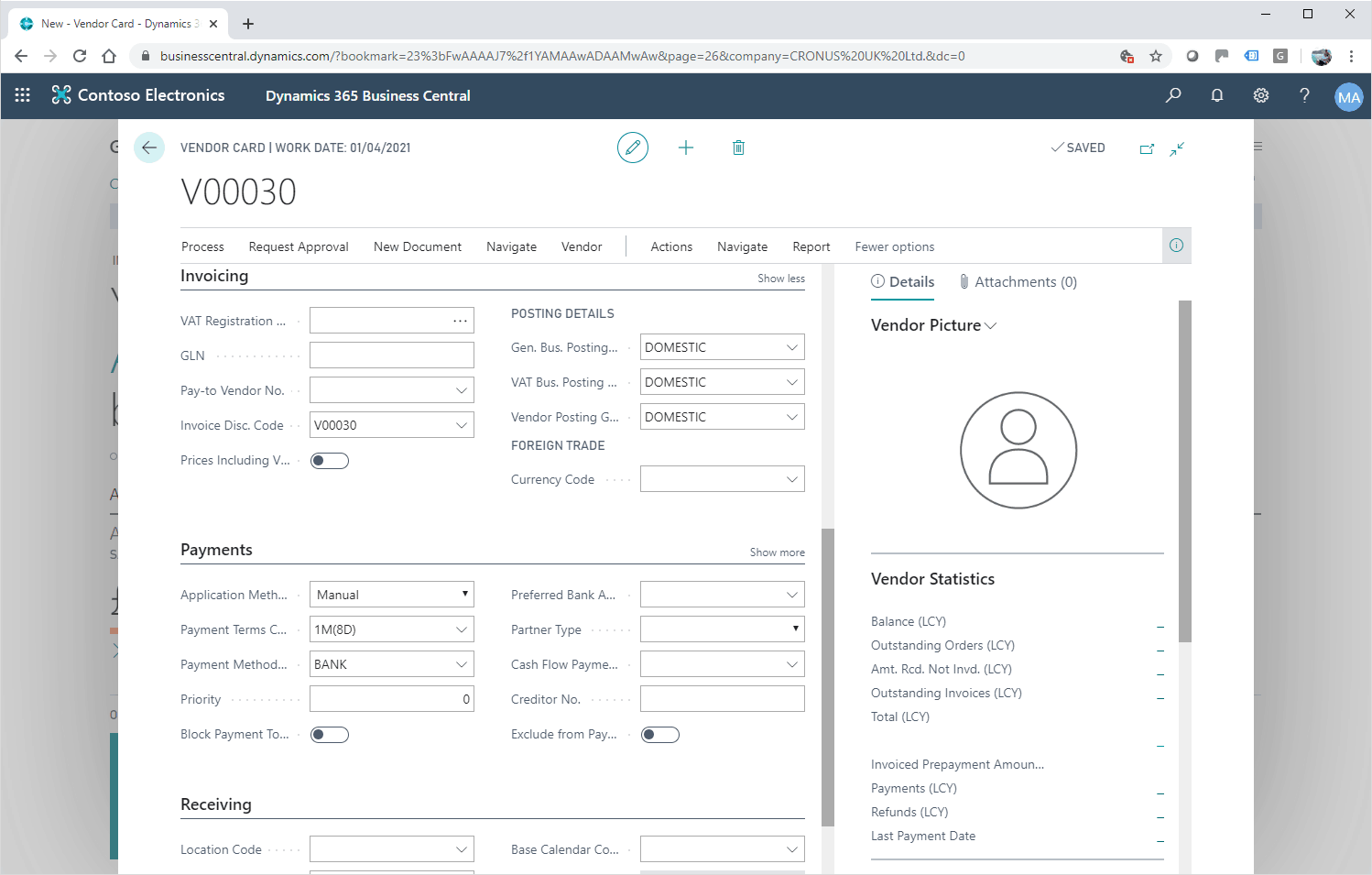How to: Setup New Suppliers In Microsoft Business Central
In Dynamics 365 Business Central Vendors are the main entity in your purchase process. They are the suppliers of the products your company sells.
Need Help With Microsoft Business Central?
Next move on to the Invoicing fast tab where you will need to define how this vendor will post to the General ledger under the Posting Details. The Vendor Posting Group defines the payables account and the Gen. Bus. Posting group defines the G/L accounts used on the purchase transactions with this vendor.
If the vendor is transacting in a different currency you can define it at the Currency code field, so every time you use this vendor on a transaction this will be the currency used by default.
In the Payments Fast tab fill in the Prepayment % that this vendor requires on a purchase order. Other fields in the payments fast tab include the Payment terms Code, Payment Method Code as well as the vendor’s priority. The Vendor is now ready to use on your transactions.