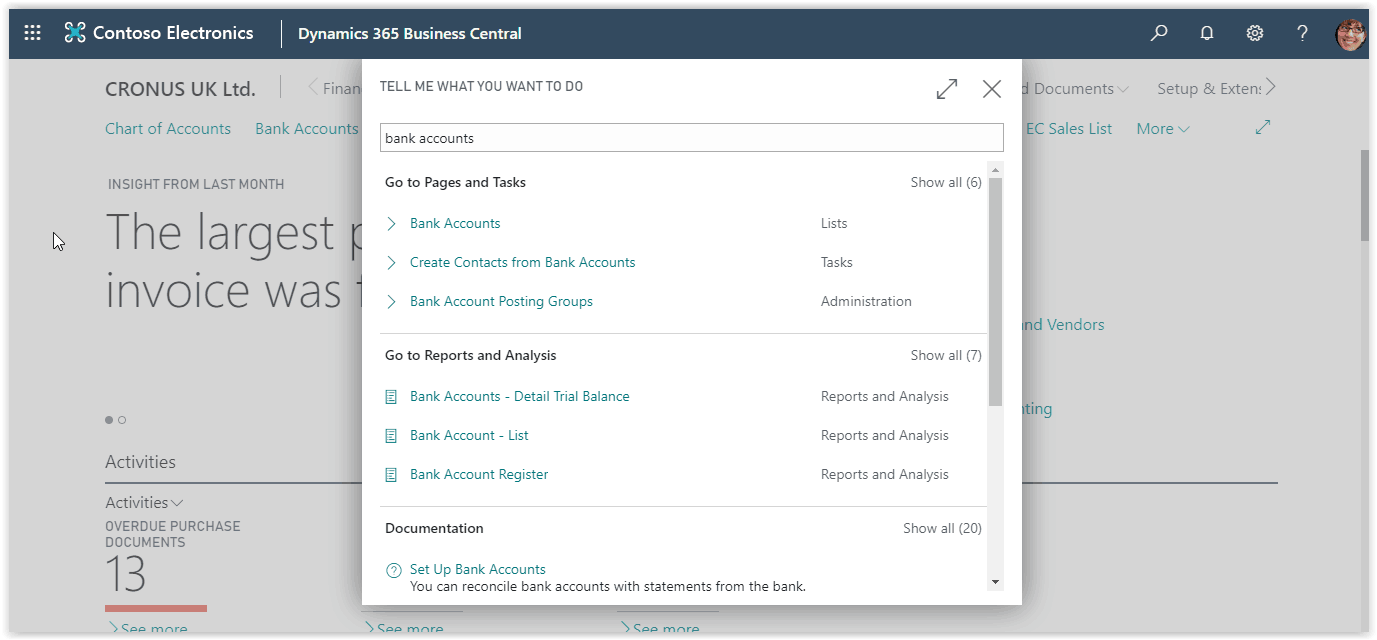How To: Setting Up Bank Accounts In Microsoft Business Central
In Microsoft Business Central we use Bank Accounts to keep track of the banking transactions. We can setup import and export of bank files and use the Bank Reconciliation feature to reconcile our Bank Accounts. When a Bank is set in Business Central, we can also use the cheque printing option.
Need Help With Microsoft Business Central?
To create a new Bank Account, choose the search icon at the top right of the screen, type “Bank Accounts” and choose the Bank Accounts link on the search results.
Press New to create a new Bank Account and define the No. If you have defined a number series for the Bank accounts, then the No. field will automatically be populated with the next available number.
Give the new Bank Account a Name and define the Bank Sort Code and Bank Account No. In the Communication Fast tab fill in the Bank’s communication information.
In the Posting fast tab define the currency of the Bank Account. If the currency is the LCY then you can leave the currency code blank. Define the last Cheque No. issued by this bank.
A very important field is the Bank Acc. Posting Group which defines the G/L account that the Bank Account will use as a control account.
Then we have the transfer fast tab where you define the SWIFT code and IBAN of the Bank account. Here you can also define the Bank Statement Import Format and the Payment Export Format based on which file formats you want to use for importing statements and exporting payment bank files. The Bank account is ready to use.