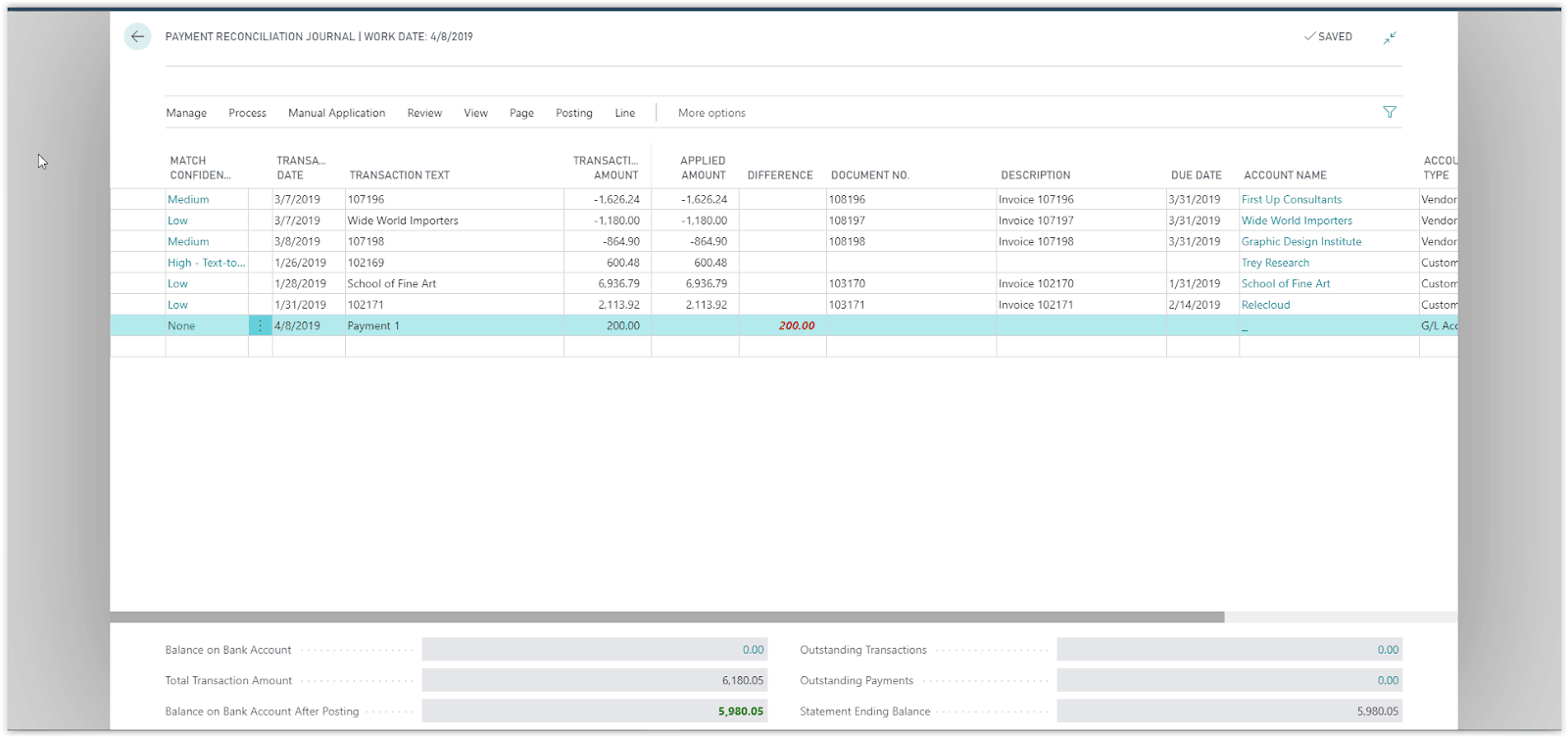How To: Reconcile Customer Payments Manually In Microsoft Business Central
Reconciling Customer Payments in Dynamics 365 Business Central is the process of reconciling the Bank transactions of incoming payments to the customer ledger entries created by sales invoices. The functionality used the Payment.
Reconciliation Journal where we import a bank statement and running an automatic application process that matches the entries based on text and other entry information. There are of course cases that some entries will not be able to match because a customer entry does not exist or if the amounts do not match. In these cases, you will need to manually reconcile the customer payments.
Need Help With Microsoft Business Central?
To get to the Payment Reconciliation Journal, choose the search icon on the top right and type “Payment reconciliation Journal, select the related link.
After you import the bank account statement and run the automatic application if any entries have not reconciled then you will need to manually reconcile them.
Entries that are not reconciled will have a difference amount on the journal. There can be three cases, the difference amount is the same as the transaction amount, the difference amount is less than the transaction amount and the difference amount is more than the transaction amount.
The next step to create the entries and reconcile the payment, is to press the Manual Application and then Transfer difference to Account.
In the Transfer Difference to Account page define the Account Type, if this is a customer payment then the account type will be Customer and the Account No it will be the customer that did the payment.
The Description will be updated by the transaction text but you can still change it. Press OK.
The final step is to post the Payments, choose Posting and then “Post Payment and Reconcile Bank Account” or “Post payments only”. All entries will be created and posted.