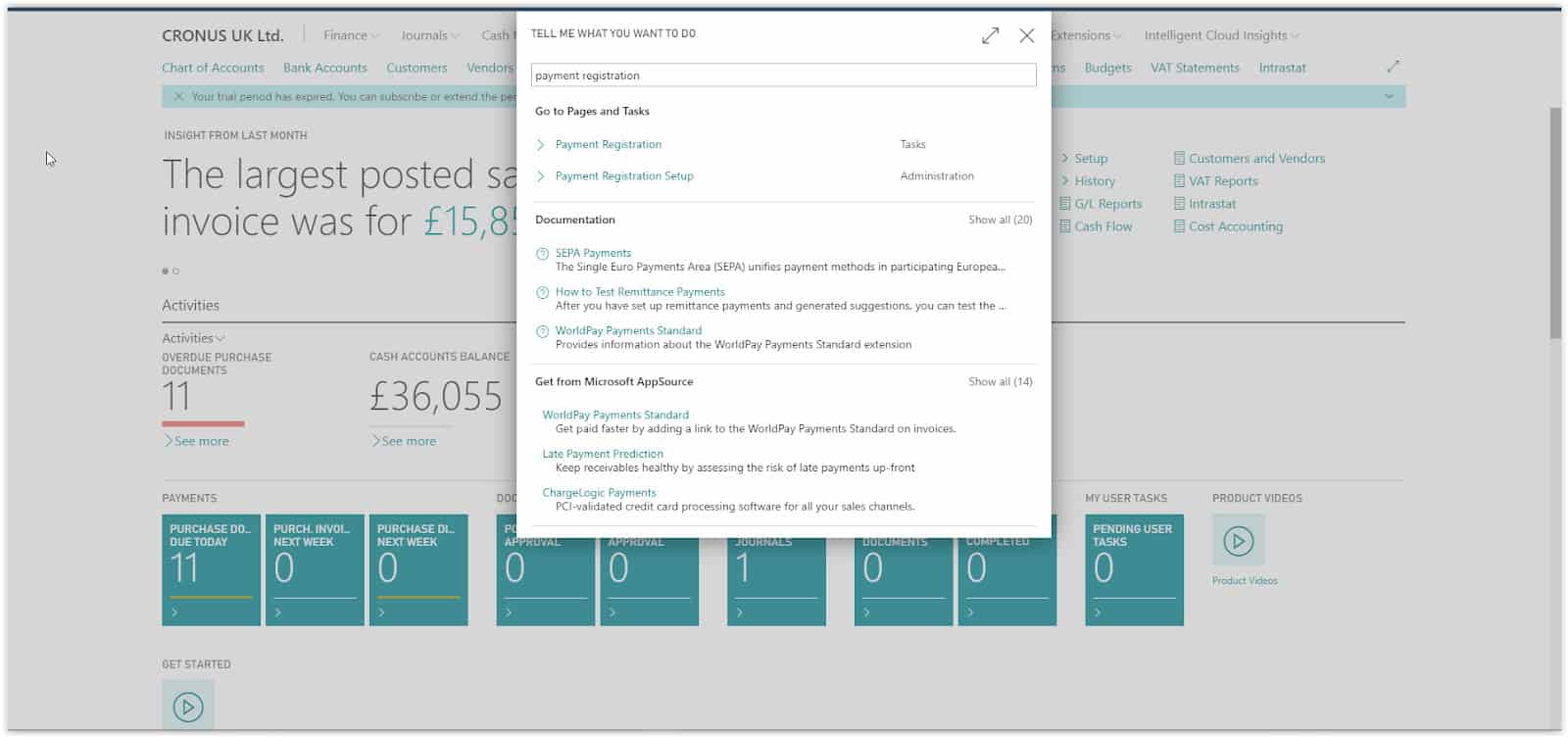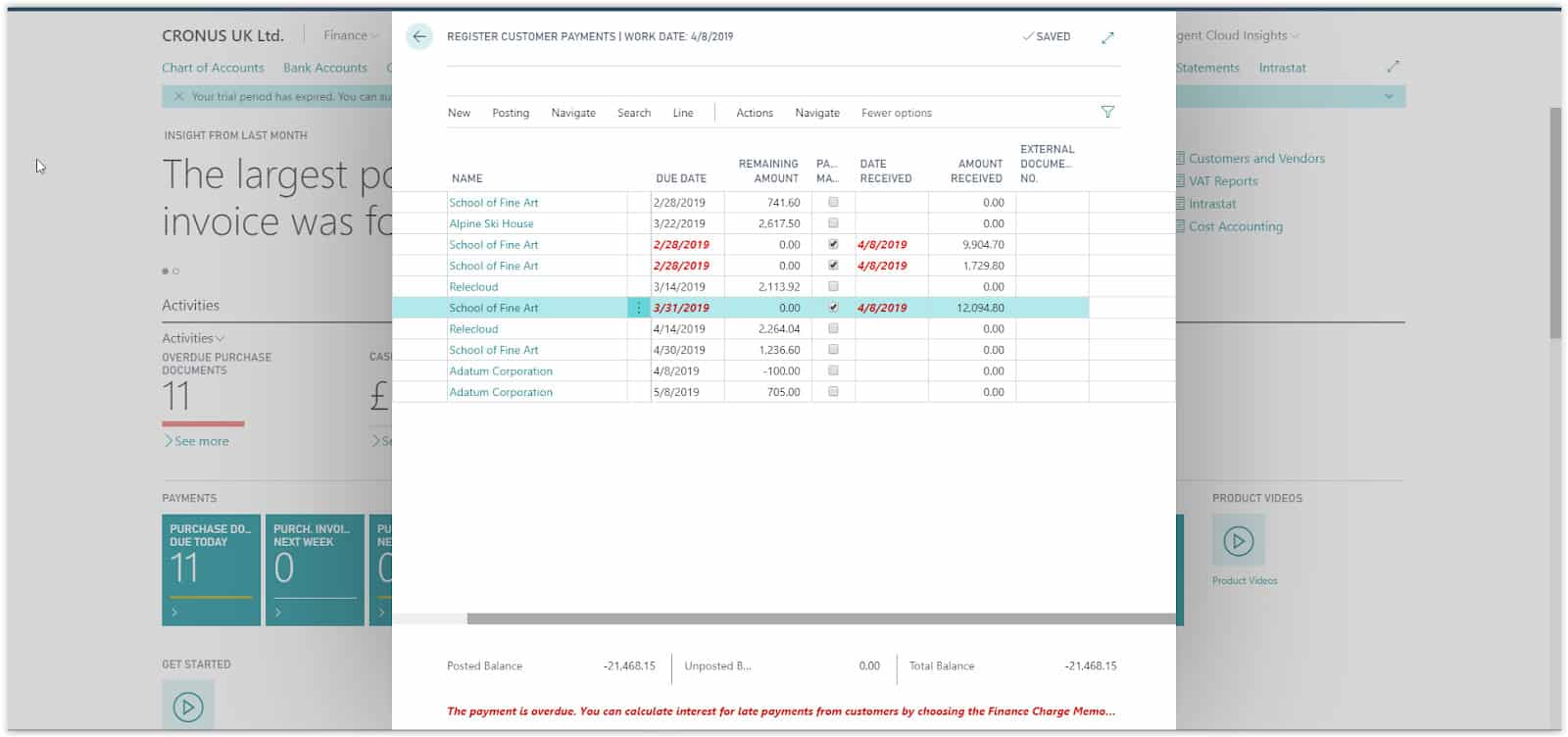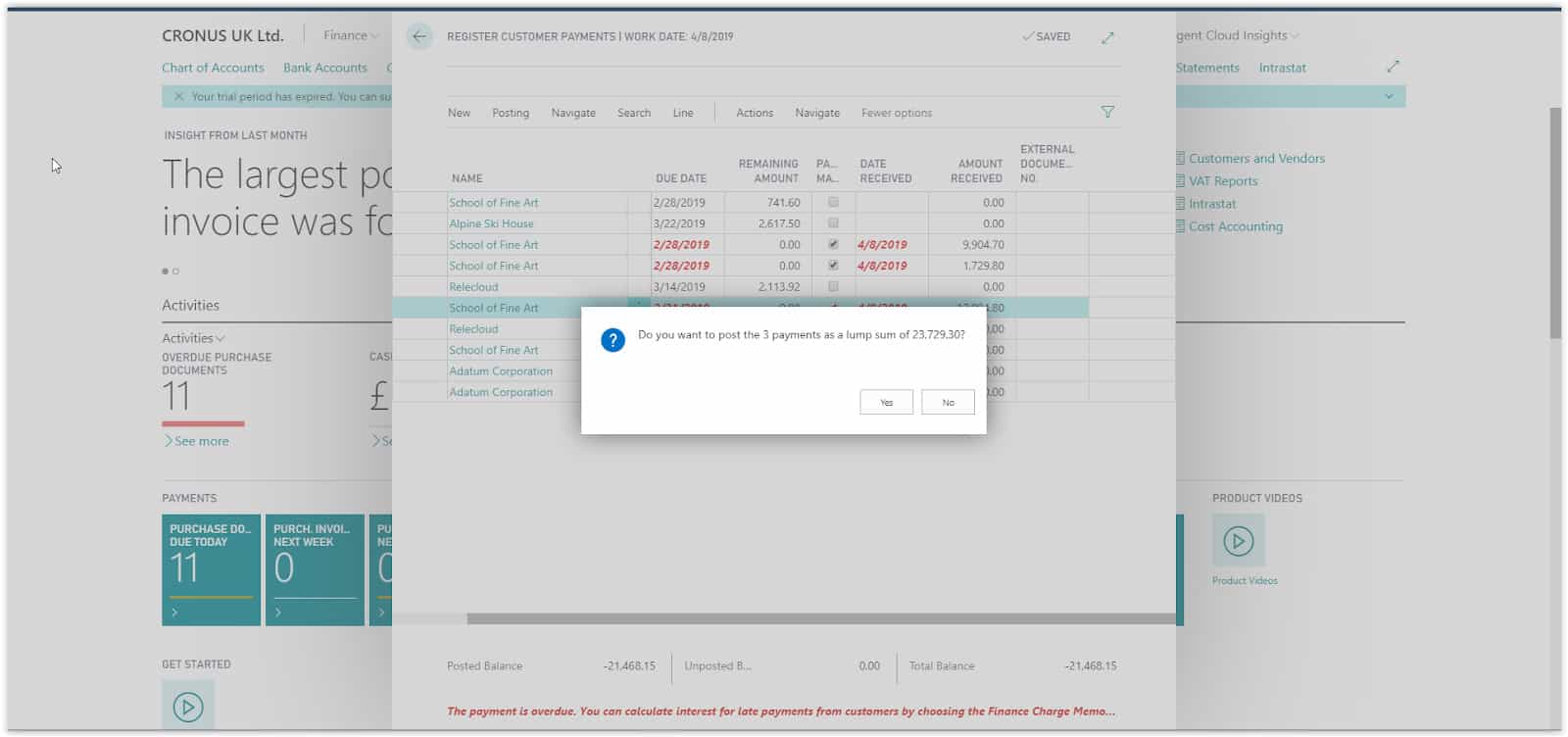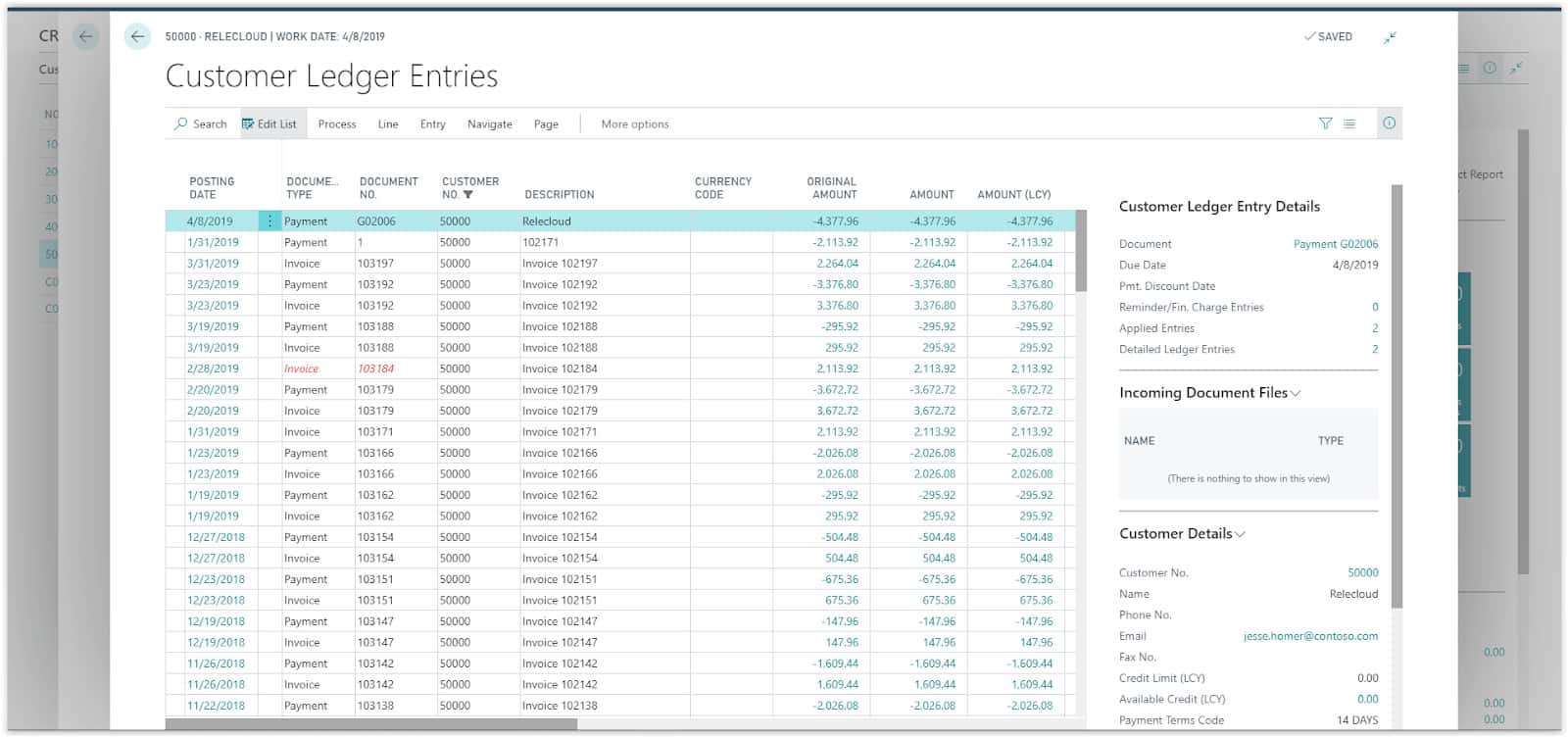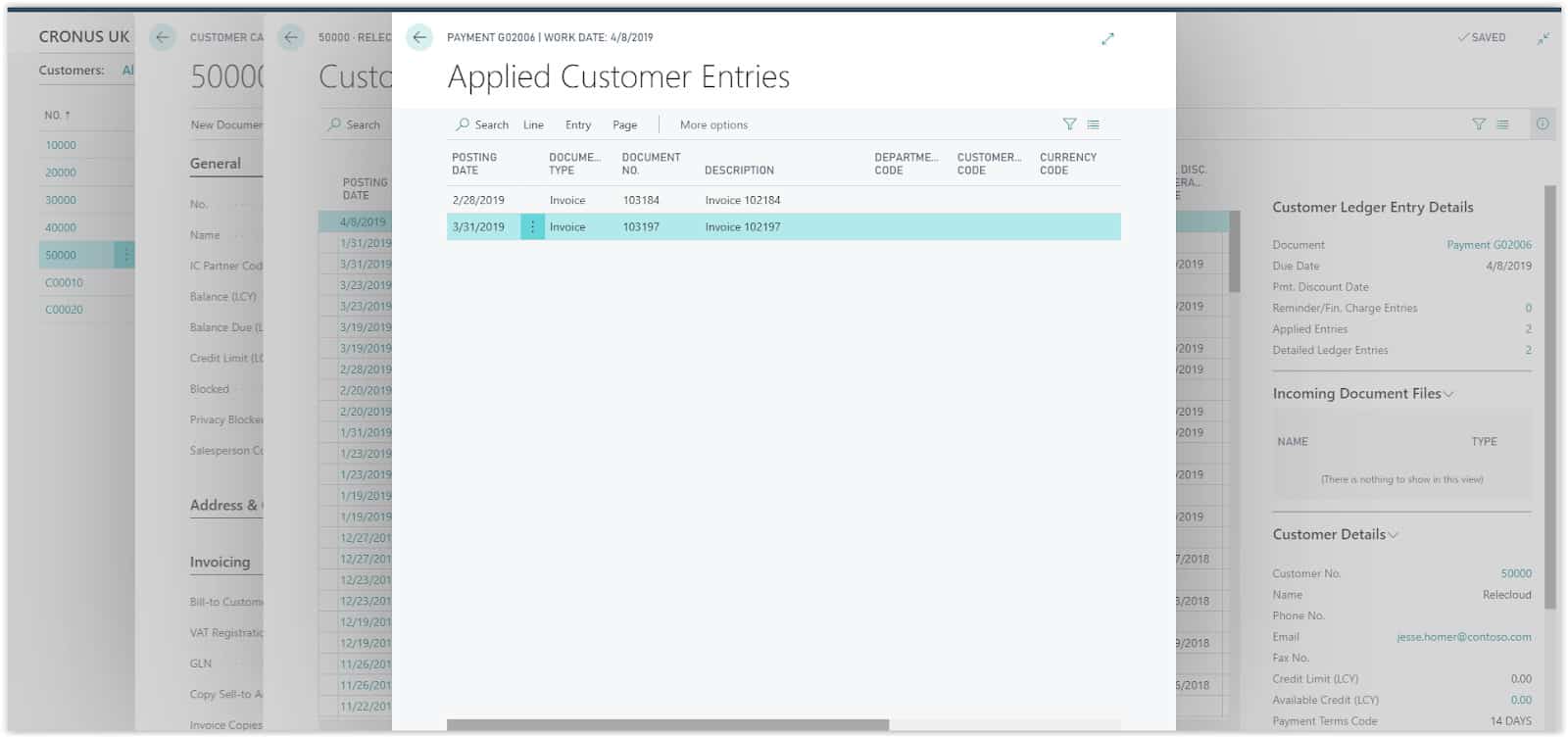How To: Apply a Payment to Multiple Customer Ledger Entries In Microsoft Business Central
In Dynamics 365 Business Central there are different ways to register a customer payment and apply it to the related sales document. You can register the payment manually, automatically and through payment services. The payments can then be applied to a customer ledger entry or to multiple customer ledger entries.
Need Help With Microsoft Business Central?
The Register Customer Payments page will open showing all Open Customer ledger entries. Select the Payment Made checkbox on the lines that you want the payment to be applied.
Notice that as soon as you select the Payment Made checkbox, the line will be updated, the Remaining Amount field will become zero and the amount will be transferred in the Amount Received field.
You can edit the amount received so that it matches the actual payment amount. Also, the Date received field will be updated with the work date, but you can change that to reflect the actual payment date.
As soon as the Payment is posted the entries will close and will not be visible on the page.
If you want to check the entries created by the Payment registration, go to the Customer Card and select Customer and then Ledger Entries.
The Customer ledger entries page will open where you will find the payment entry that you just created.