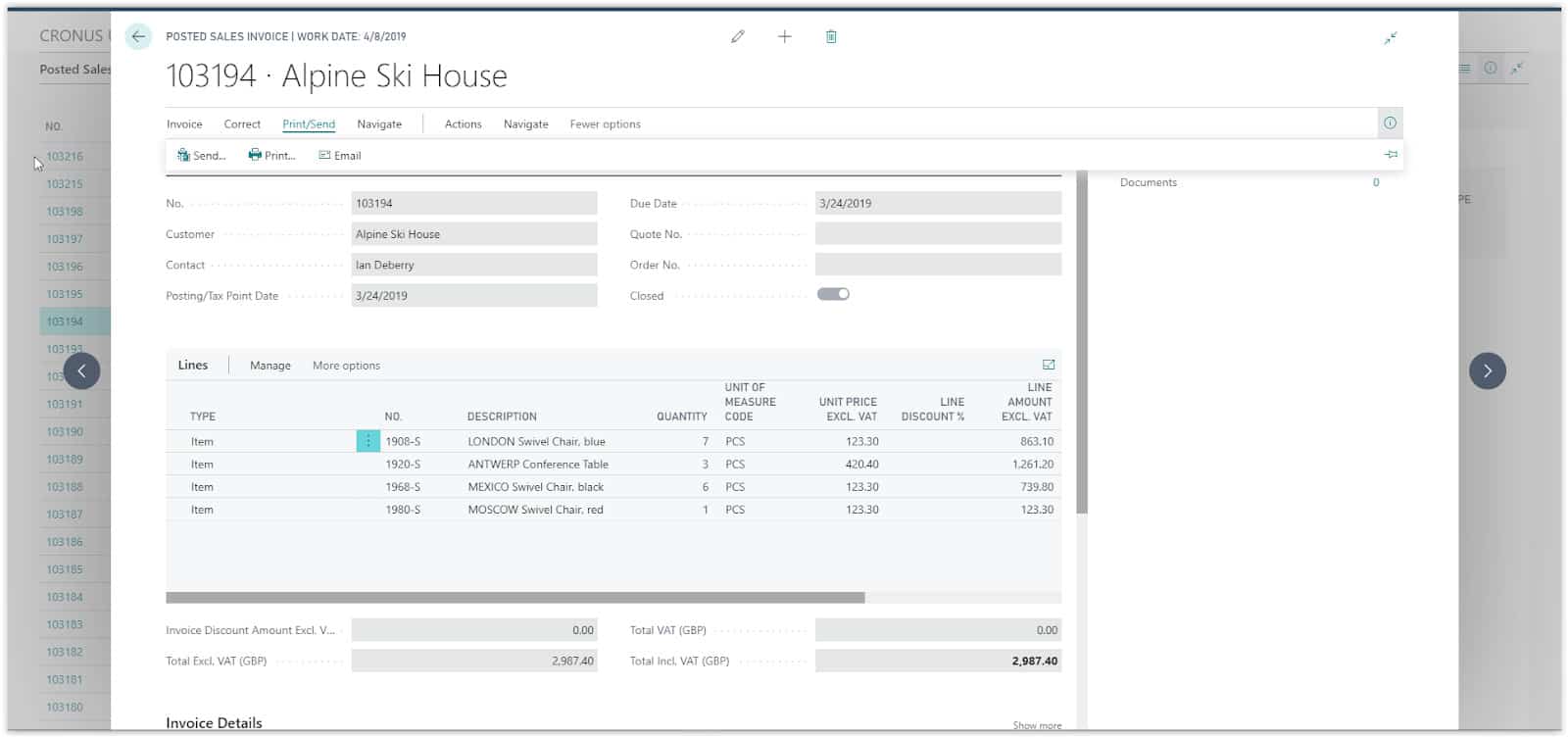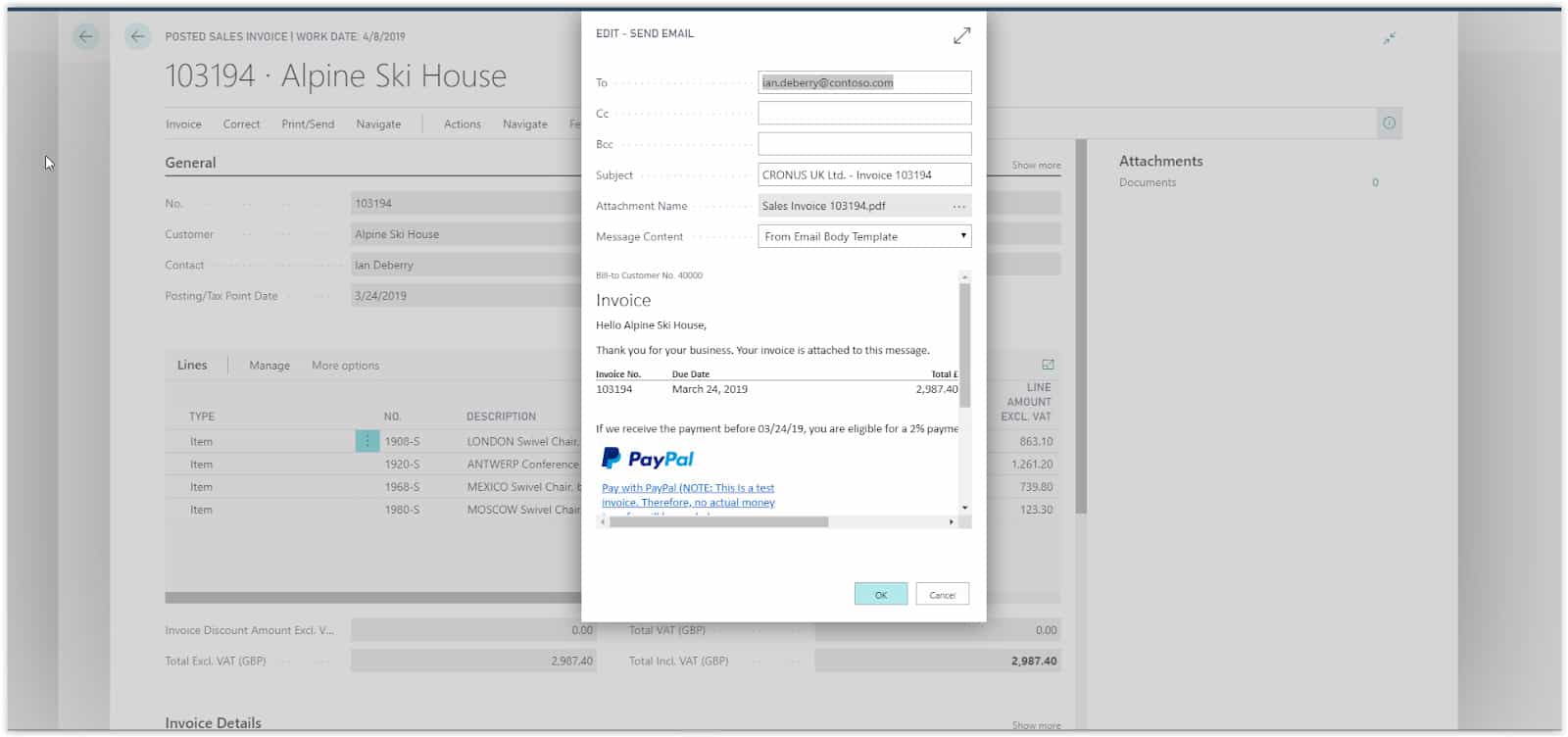How To: E-mail Documents In Microsoft Business Central
Dynamics 365 Business Central offers the ability to send documents by email. You can use the send by email functionality for practically all documents from the page that shows the document.
To email documents you will first need to Setup Email through the assisted setup. When setting up the email is complete you can then start emailing your documents.
Need Help With Microsoft Business Central?
If you want to send a Posted Sales Invoice to your customer, choose the search icon at the top right of the screen, type “Posted Sales Invoices” and choose the Posted Sales Invoices link on the search results.
Select the Invoice to open the Posted Sales Invoice page and choose the Print/Send action.
Two options are available for emailing the document, send which will use the Document Sending Profile of the customer to send the Invoice and Email which will directly open the send email window.
If you press Send the Send Document To page will open where you can choose in the Email field to use the Default settings or Prompt for Settings. Selecting “Prompt for Settings” will open the Settings page in the next step. Choose the Email Attachment type and press ok.
The Send email settings page will open where you can check that everything is correct.
You can also add recipients on the Cc and Bcc fields, edit the subject and of course review the email body. If everything is correct, just press OK and the email will be sent.
In the case of pressing the Email Action from the Posted Sales Invoice instead of the Send action, the system will directly open the Send Email page to review and then press OK to send the email.