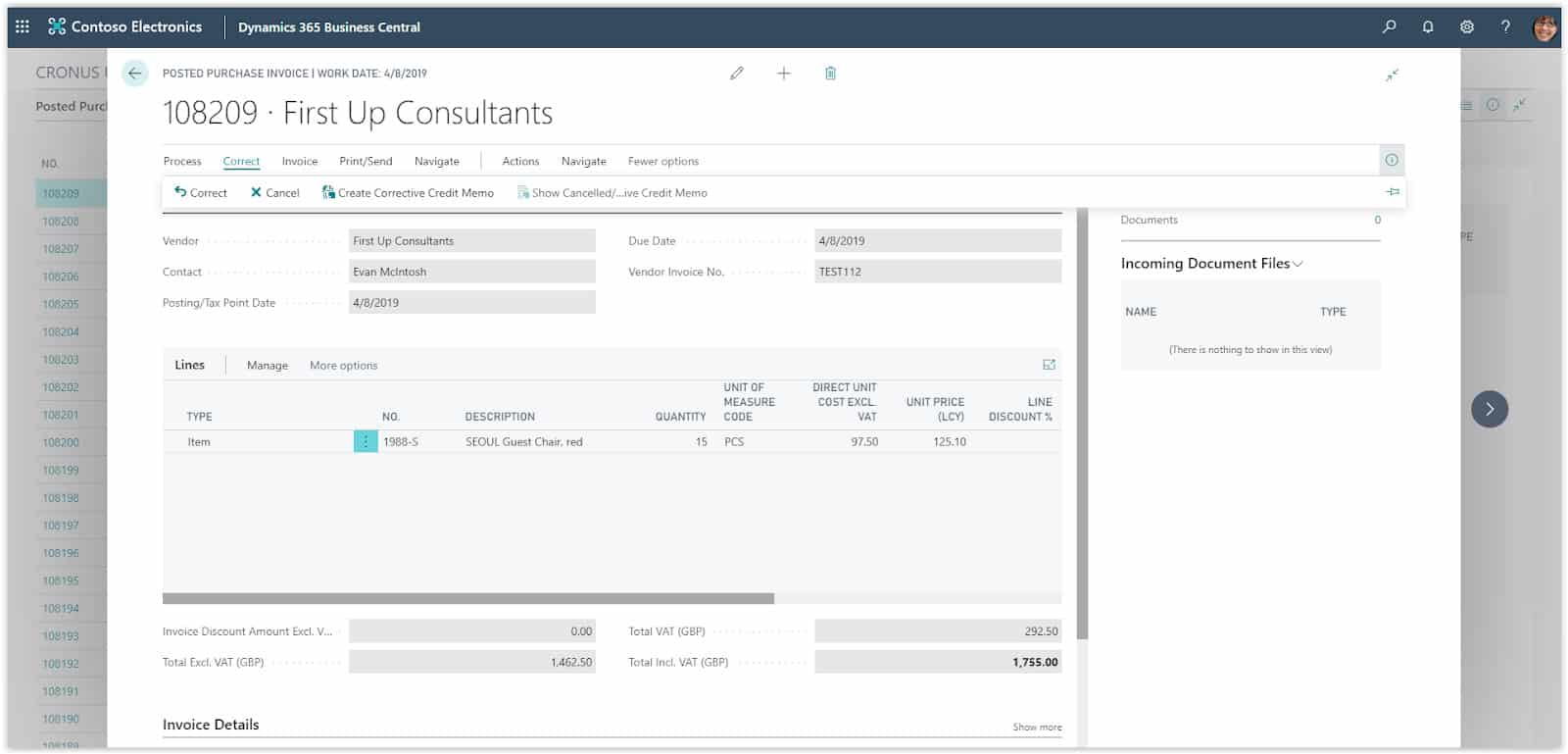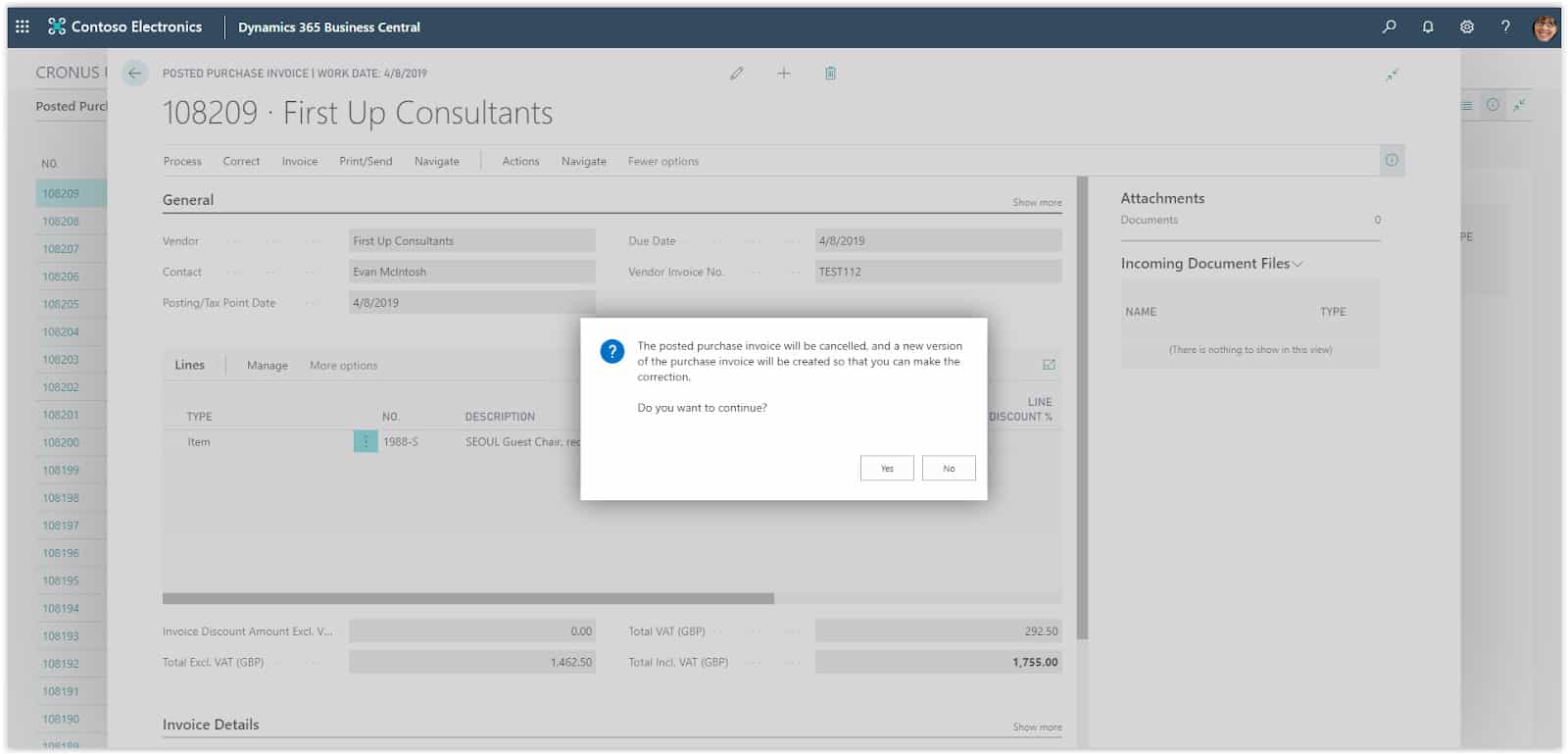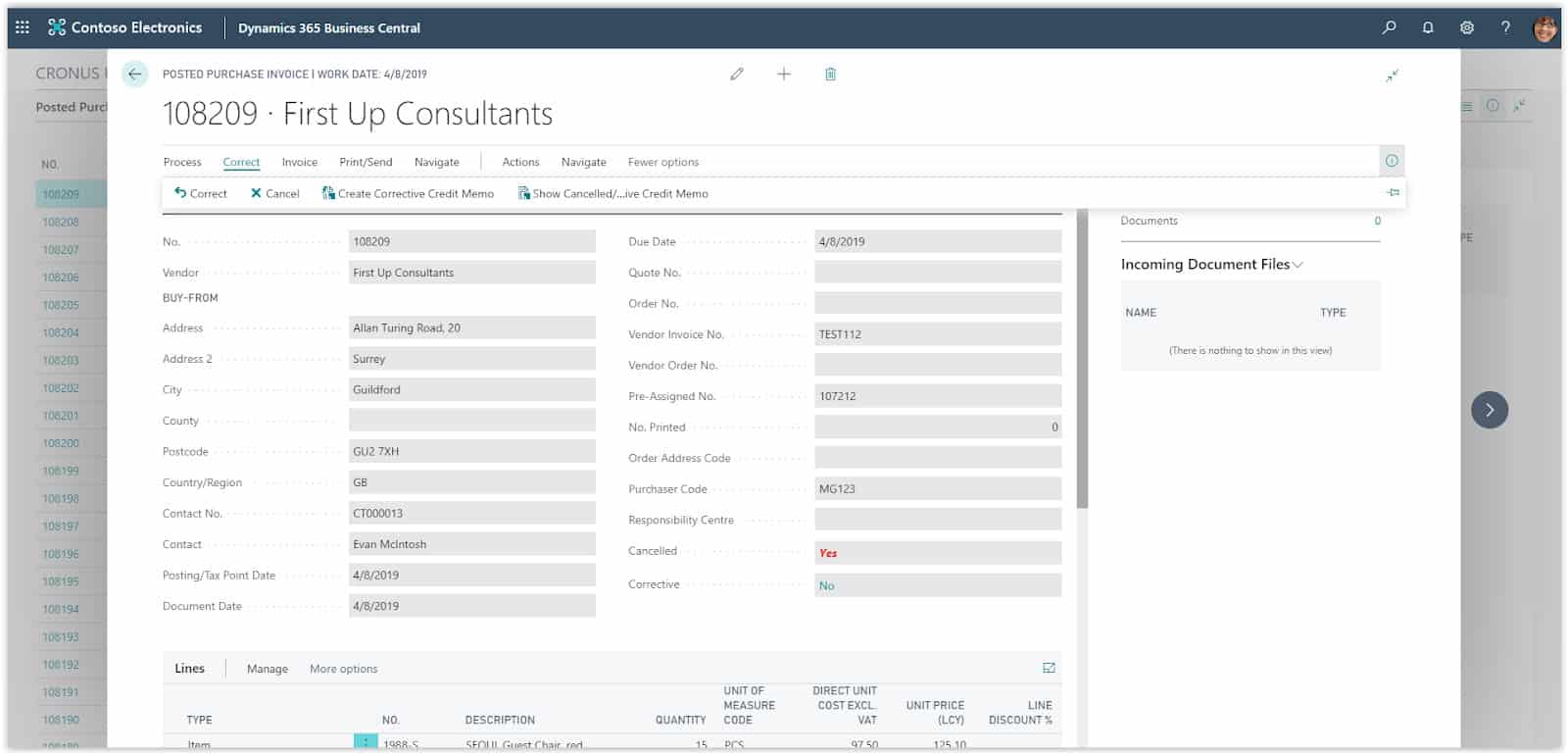How To: Correct or Cancel Purchase Invoices In Microsoft Business Central
In Microsoft Business Central you can correct or cancel Posted purchase invoices if a payment has not been applied to them.
In the cases that payments have been applied then you will need to create a Purchase credit memo or a Purchase return order to reverse the transaction.
Need Help With Microsoft Business Central?
To correct or cancel a Posted Purchase Invoice, choose the search icon on the top right of the screen, type Posted Purchase Invoices and choose the related link.
The Posted Purchase Invoices page will open, choose the invoice you want to correct or cancel. To Correct the invoice Press, Correct and then Correct again from the options.
If you go back to the Posted Purchase Invoice you will notice that it is flag as Cancelled in the General FastTab, press show more and check the Cancelled field.
Additionally, from here you can navigate to the Posted Purchase Credit Memo by pressing Correct – Show Cancelled/Corrective Credit Memo.
To Cancel a Posted Purchase Invoice follow the same process except instead of pressing the Correct action now you press the Cancel action. The system will automatically create and post a Cancelling Credit memo.