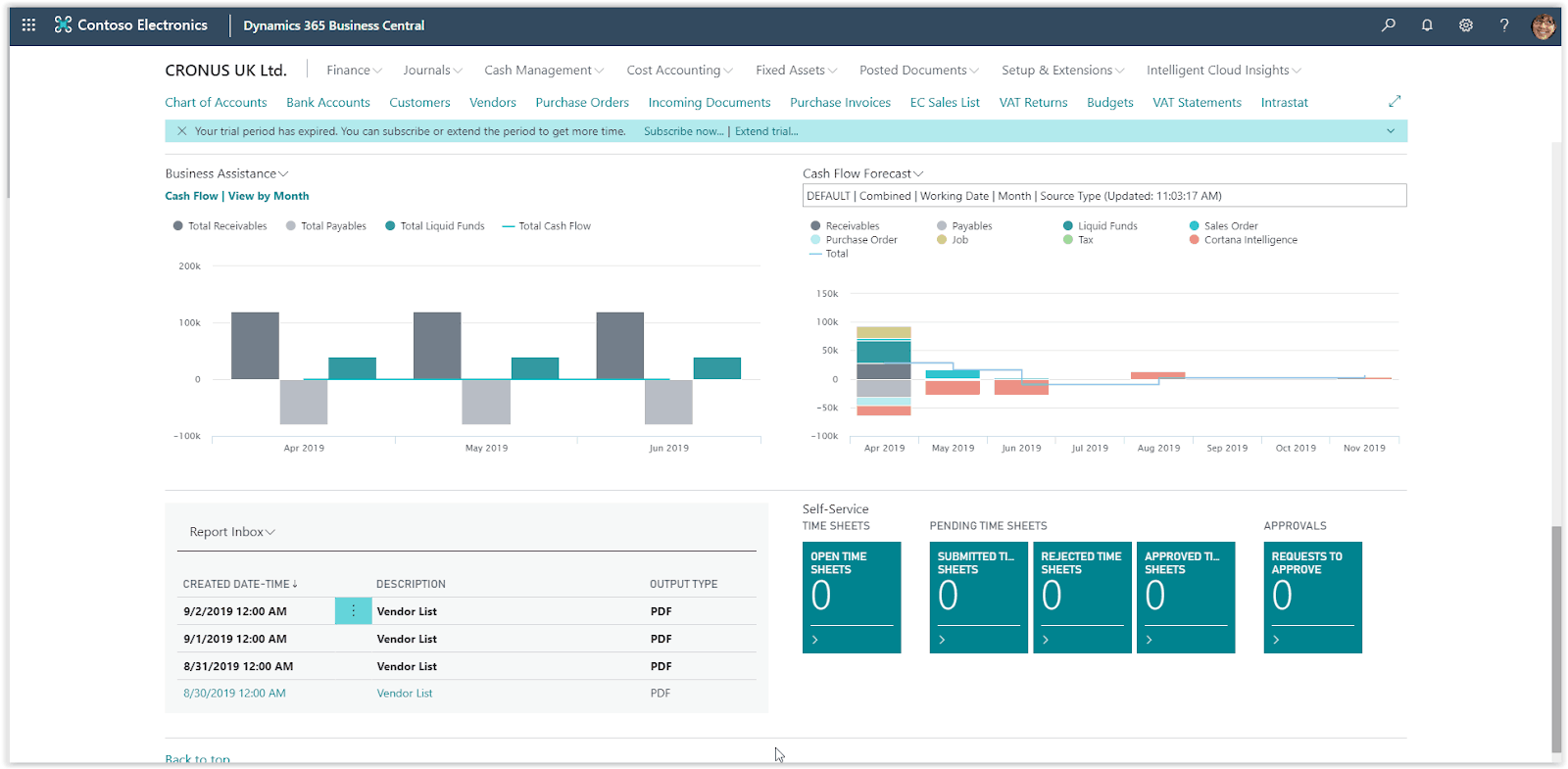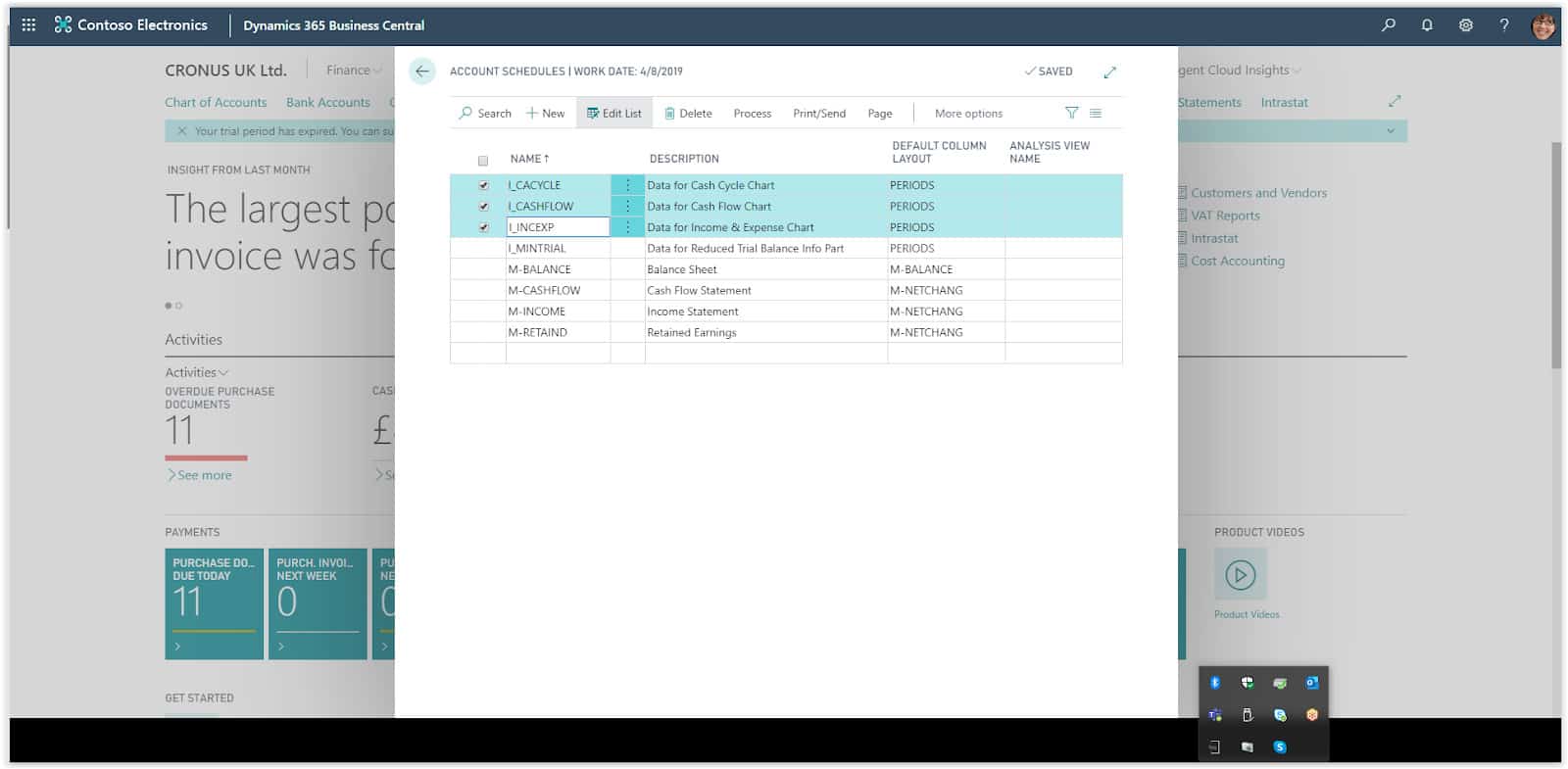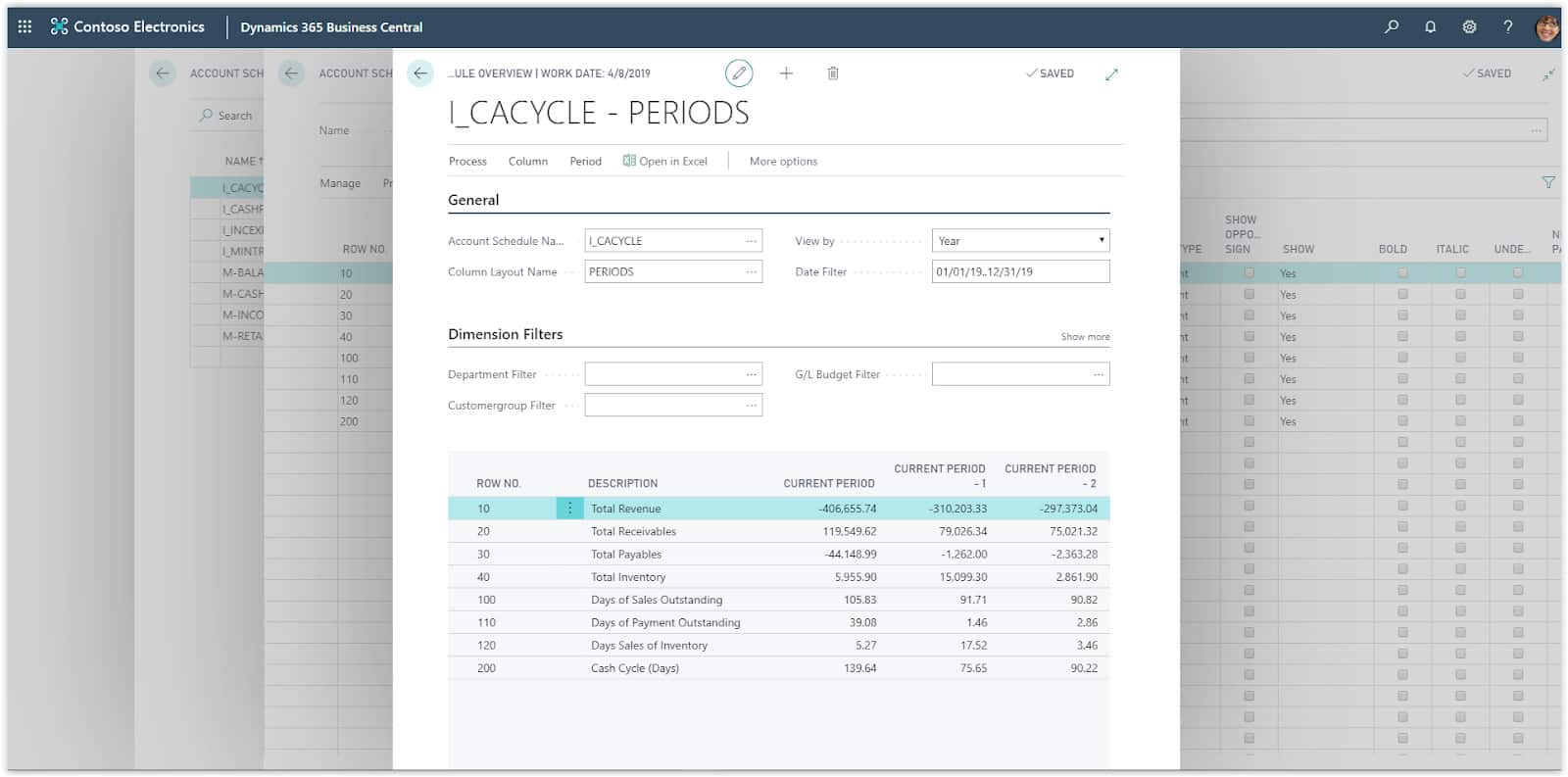How To: Setting Up Cash Flow Analysis In Microsoft Business Central
Having control over your company’s Cash is important and Dynamics 365 Business Central is providing all the tools required for analysing and keeping track of your cash flow.
Need Help With Microsoft Business Central?
Starting with the Cash Cycle and the Income & Expense charts, the system is collecting data to build these charts from the Chart of Accounts and predefined Account Schedules.
Since every implementation is different and the Chart of accounts differ from company to company you will need to map your accounts to the accounts on the Accounts Schedules.
Choose the search icon icon on the top right of the screen and type Account Schedules and choose the Accounts Schedules option in the search results.
In the account schedules list you will find the accounts schedules related to the cash flow charts, I_CACYCLE, I_CASHFLOW, I_INCEXP.
Choose the first one I_CACYCLE and press Process and then Edit Account Schedule. As you can see in each of the first 4 rows in the Totaling column the G/L accounts are defined.
Change the Totaling field based on your G/L accounts. The rows are total revenue, total receivables, total payables and total inventory.
If you want to check the report press Process and then Overview, the account schedule will run and show the actual amounts from the G/L accounts.
Edit the rest of the account schedules in the same way.
For the Cash Flow forecast chart you will need run the assisted setup to set it up.