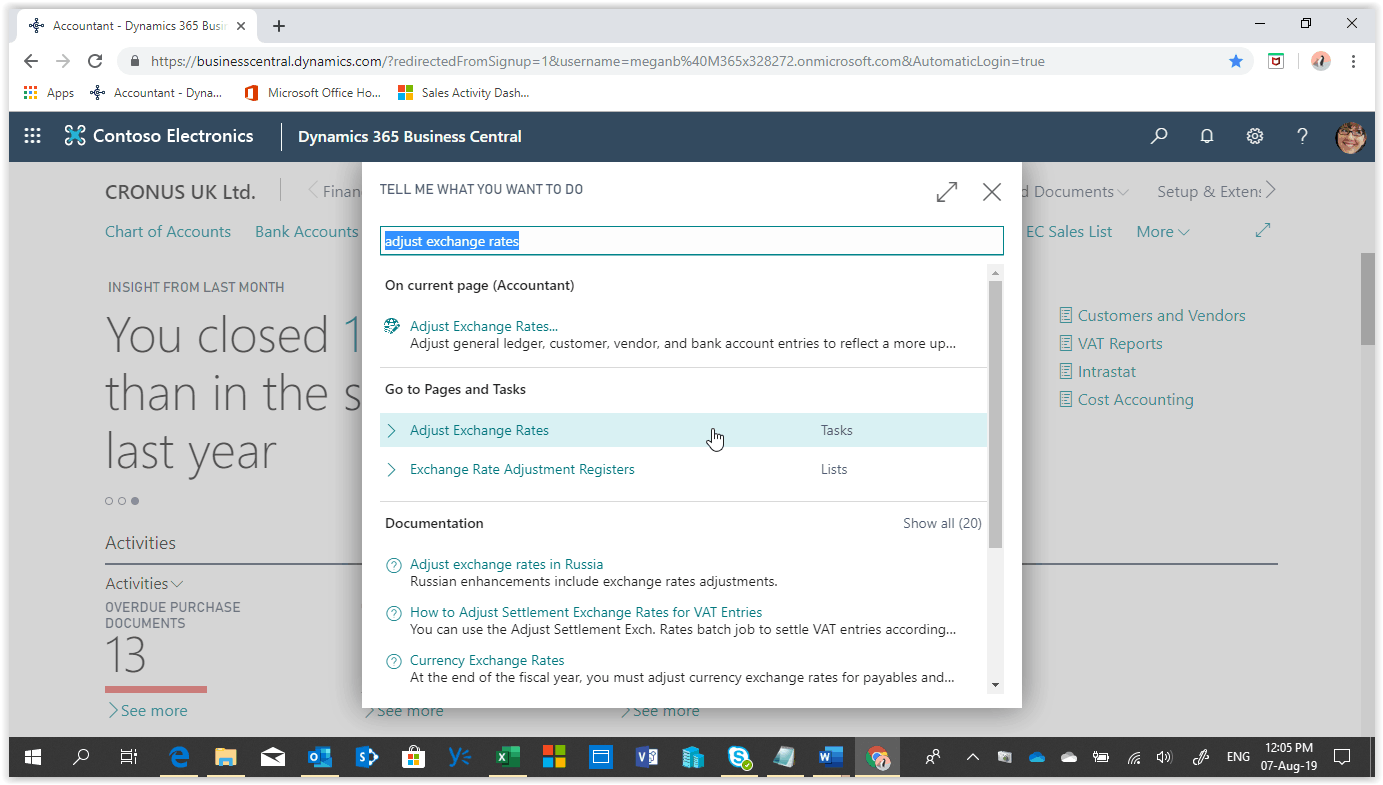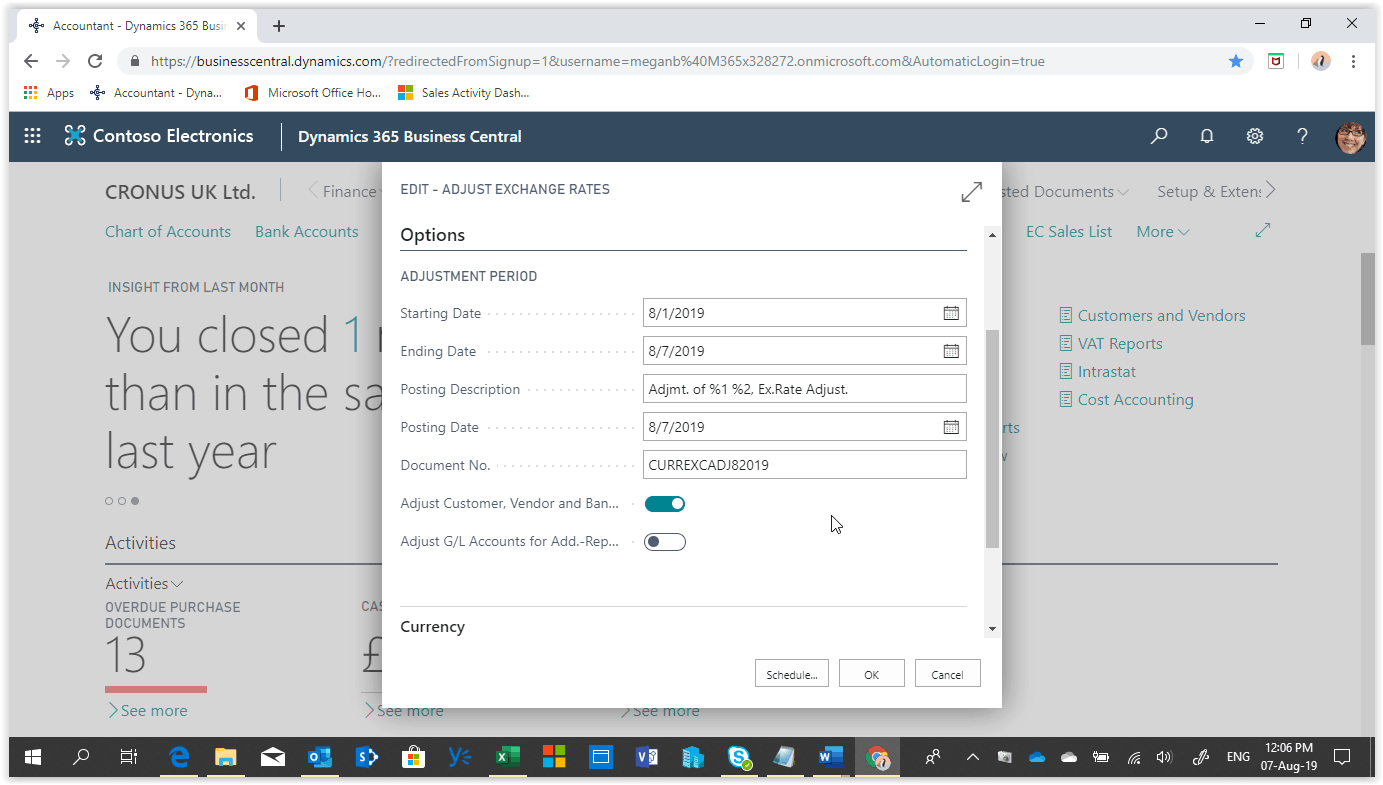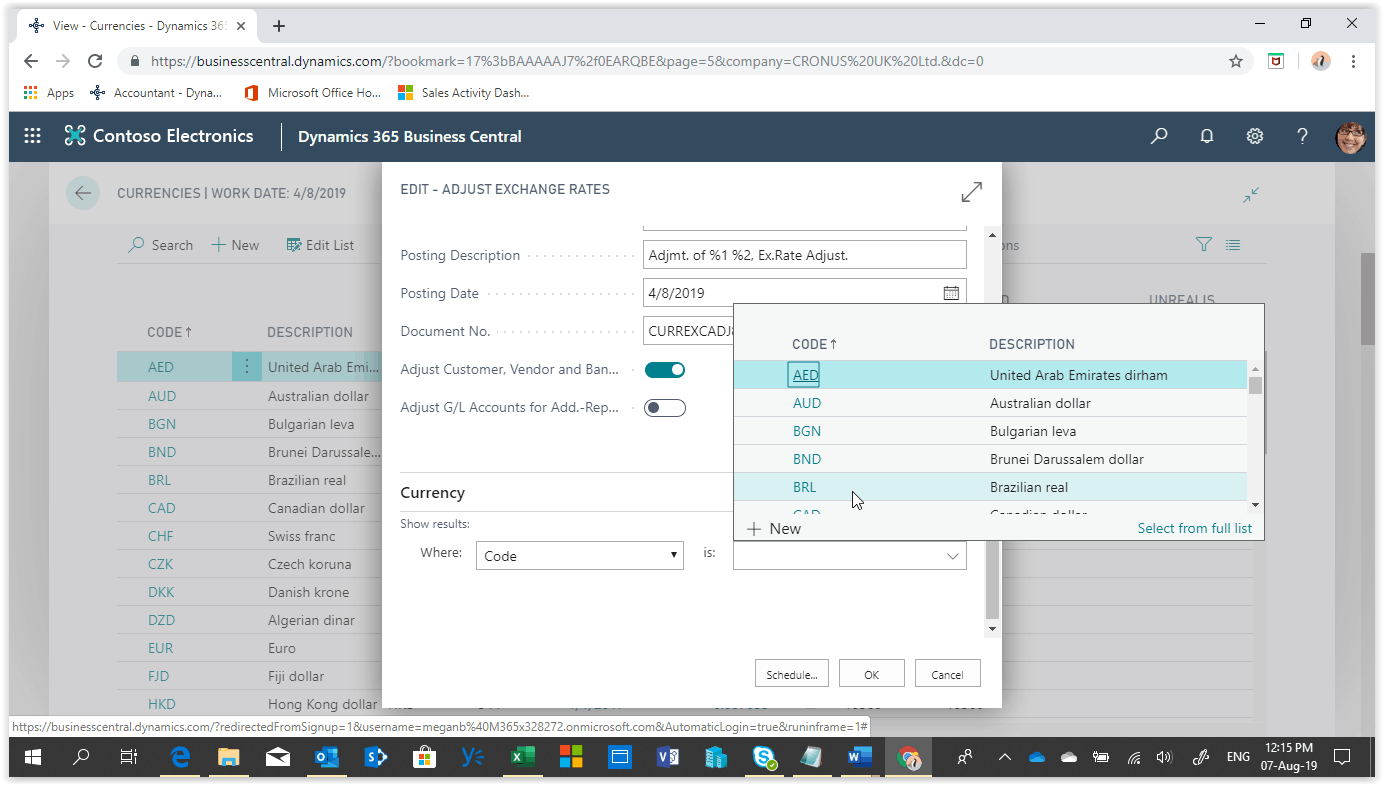How To: Adjust Exchange Rates In Microsoft Business Central
Companies operated in a Global Economy are in need of handling transactions in multiple currencies. Dynamics 365 Business Central is a multicurrency system that can handle these transactions. The general ledger is set up to use your local currency (LCY), but you can set it up to also use another currency with a current exchange rate assigned.
By designating a second currency as a so-called additional reporting currency, Business Central will automatically record amounts in both LCY and this additional reporting currency on each G/L entry and other entries, such as VAT entries. Currency exchange rates fluctuate constantly so exchange rates must be adjusted periodically to reflect this fluctuation in your accounts.
Need Help With Microsoft Business Central?
To Adjust the exchange rates in Business Central we must run the “Adjust Exchange Rates” batch job.
The batch job can adjust the exchange rates for Customers, Vendors, banks and the additional reporting currency.
To run the batch job choose the search icon at the top right of the screen, type “Adjust Exchange Rates” and choose the option in the search results.
Define the starting and ending dates of the period you want to adjust.
Type in the Posting Description for the adjustment entries.
Define the Posting Date of the adjustments, it should be the same as the ending date.
Define the Document No. for your adjustment entries.
Choose what to adjust, Customers, Vendors and Banks or G/L Accounts for additional Reporting Currency in the case you are using one.
You can run the batch job for all currencies or you can use the currency filter to select specific currencies.
Press OK to run the adjustments.
The batch job will post adjustment entries in the Unrealized Gains Account, the Unrealized Losses Account, Realized Gains Account or Realized Losses Account defined for each Currency on the Currencies page.
Balancing entries will be posted in the receivables/payables and bank general ledgers.