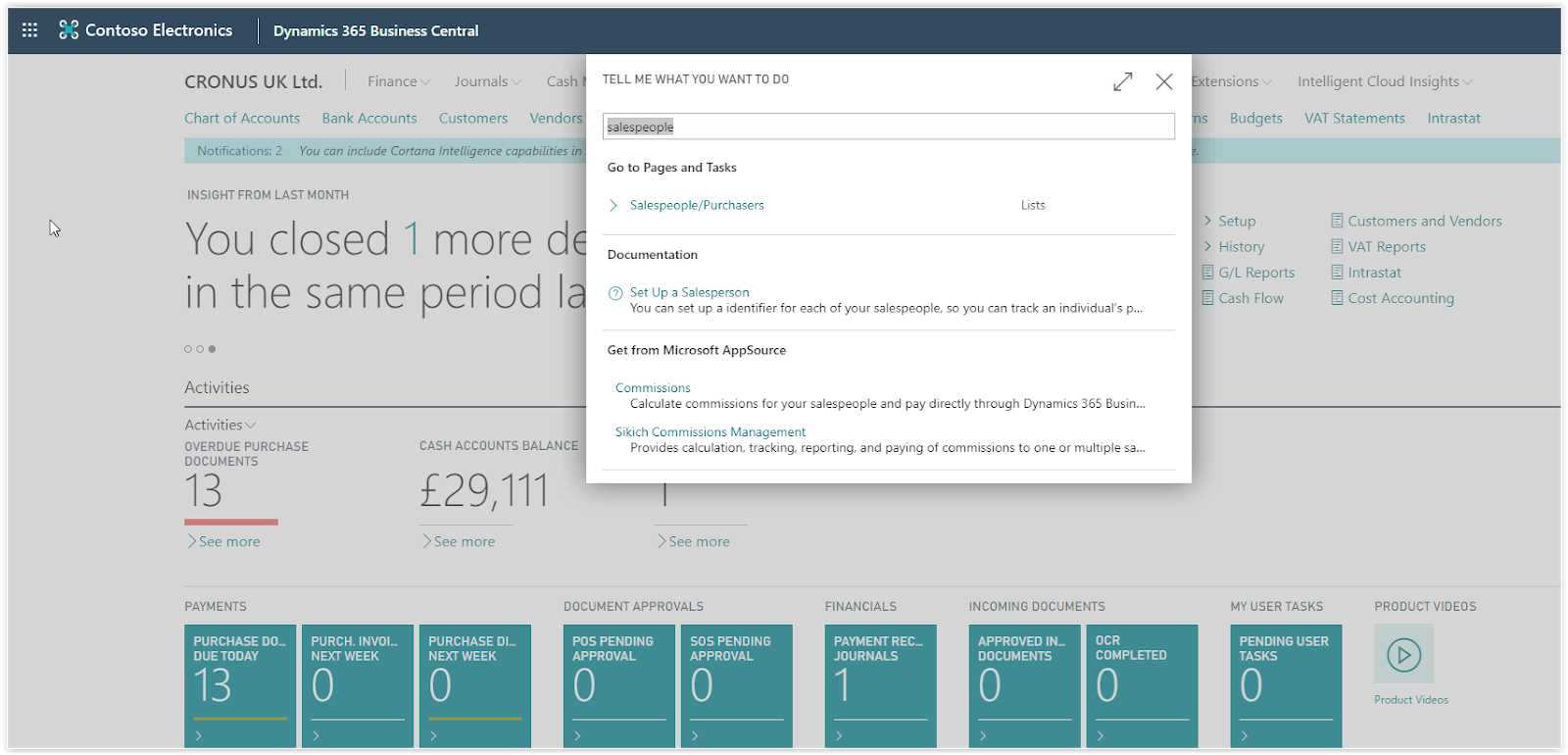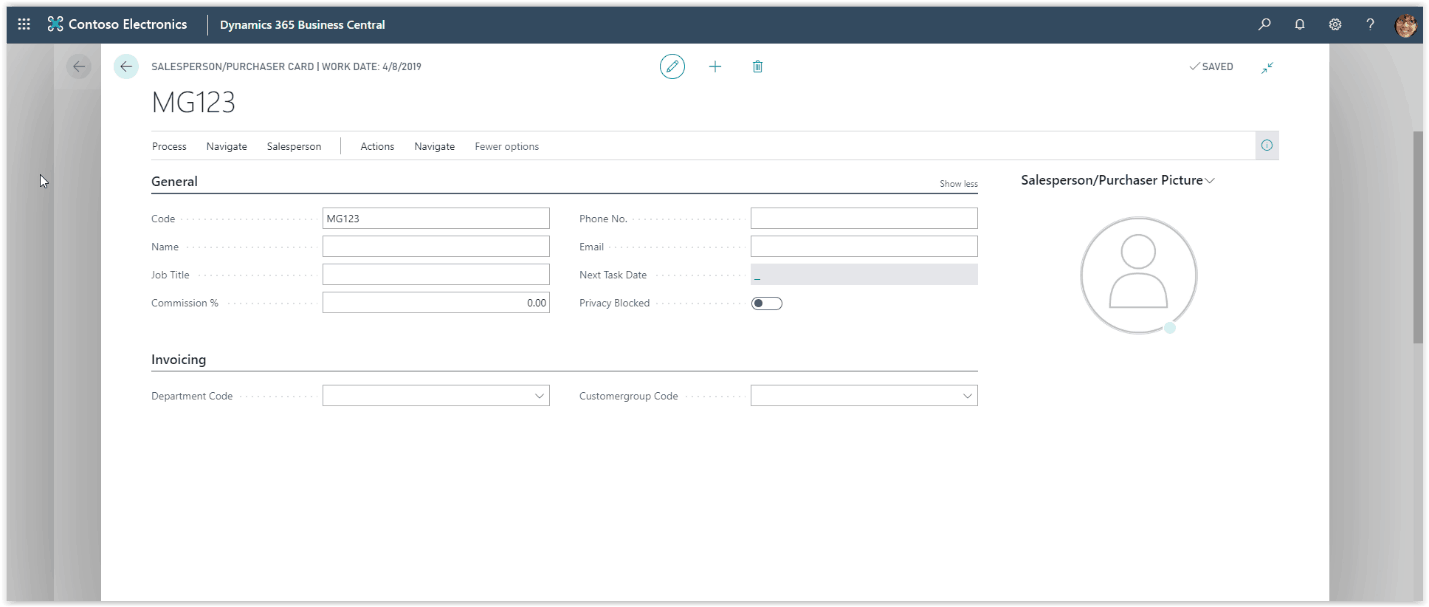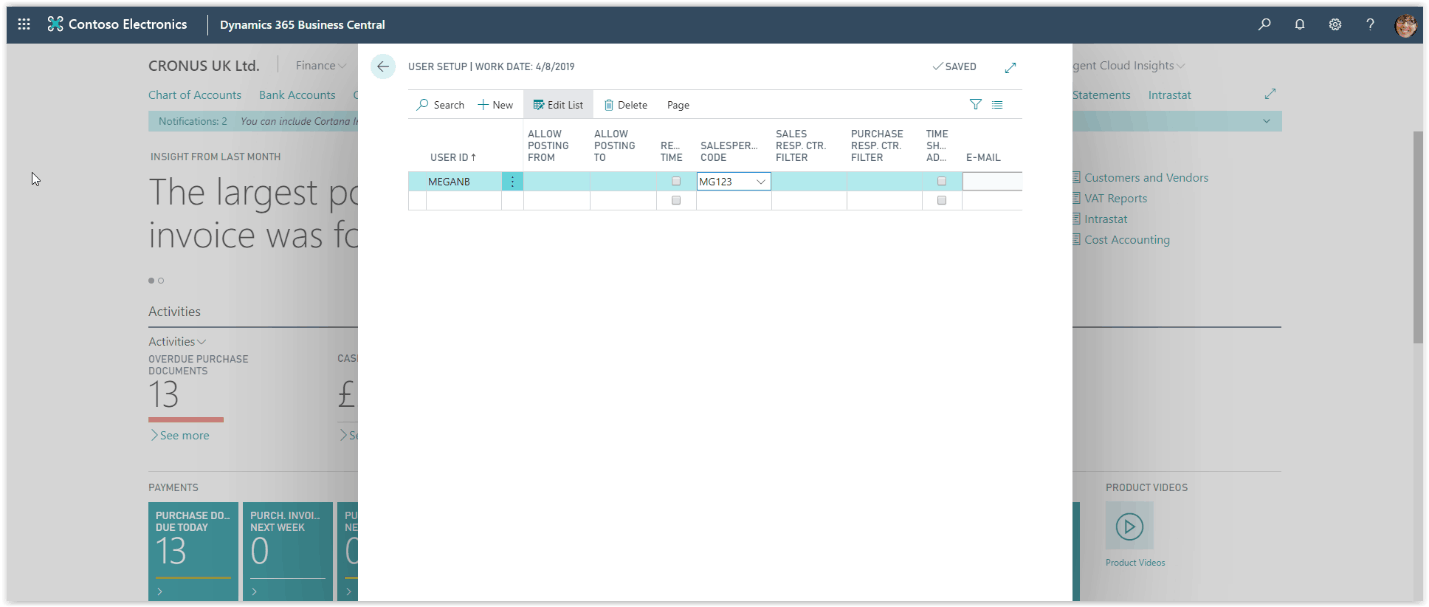How To: Setup Salespeople In Microsoft Business Central
In Microsoft Business Central you can setup Salespeople to follow an employee’s sales performance. You can assign Salespeople to Customers, Contacts, G/L accounts and campaigns and keep track of the Salespeople activities. Additionally, salespeople can be assigned tasks linked with opportunities to follow up on sales leads.
Need Help With Microsoft Business Central?
After you create the new salesperson you will need to assign it to a user and/or to an employee. Choose the search icon at the top right of the screen, type “User Setup” and choose the User Setup link on the search results.
On the User setup page find the User for which you have created the salesperson on update the Salesperson Code field with the newly created salesperson.