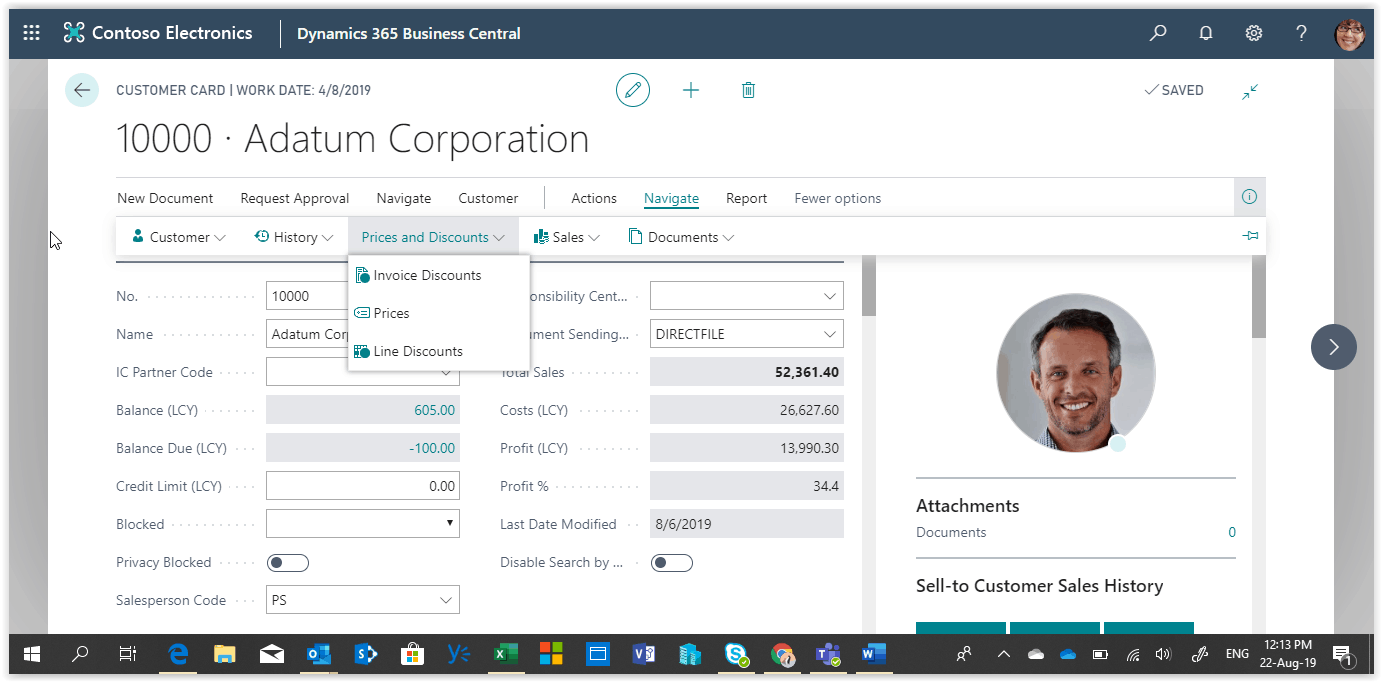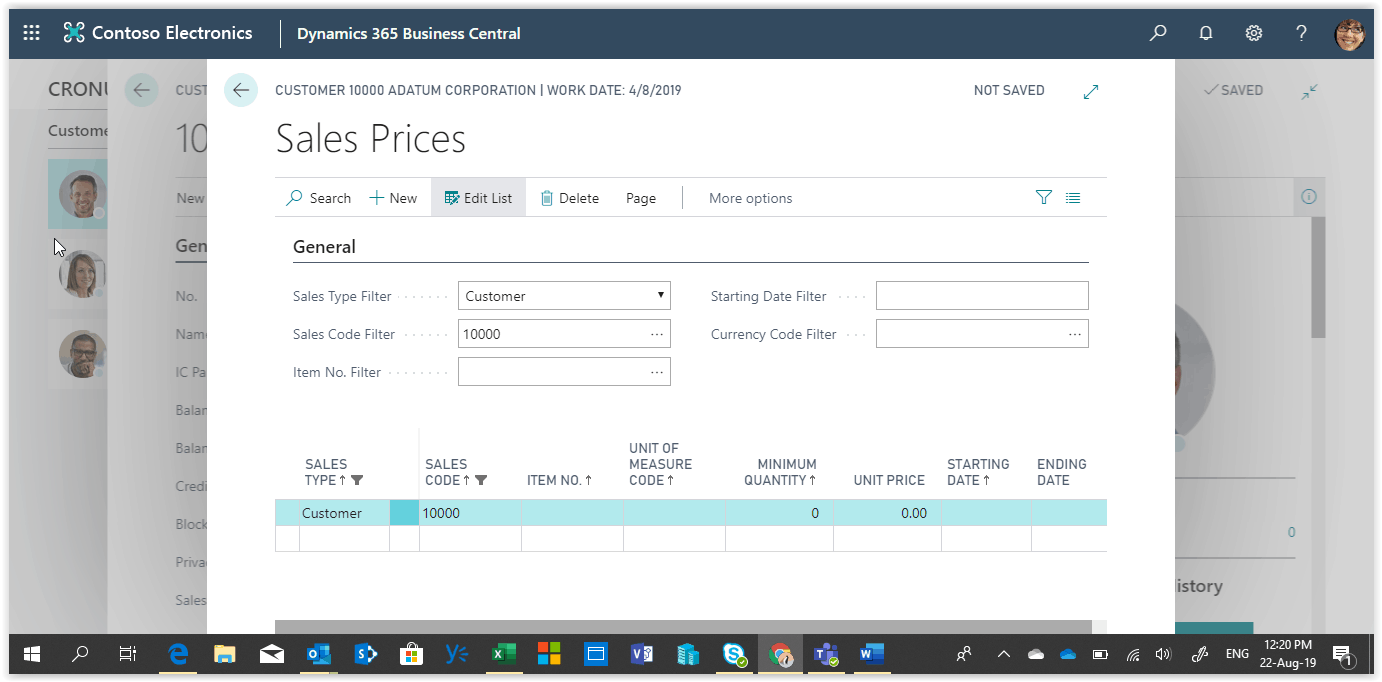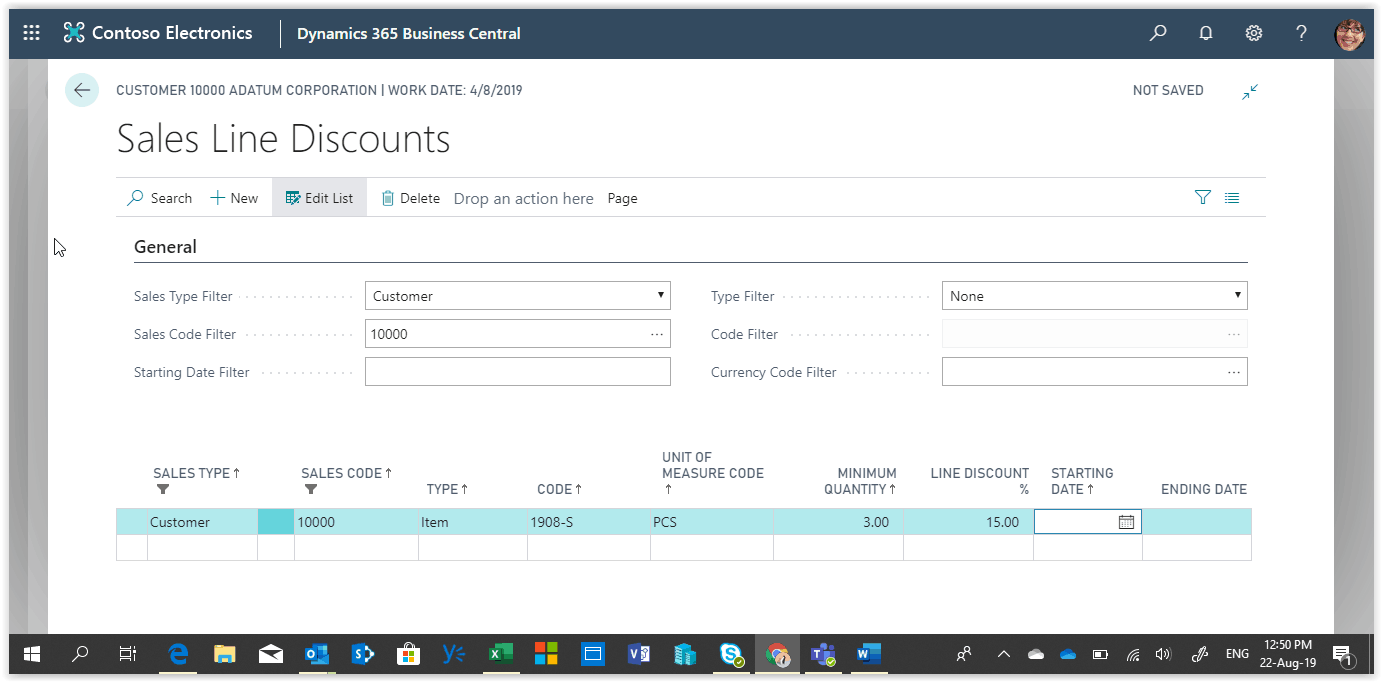How To: Handling Discounts & Special Prices In Microsoft Business Central
In Business Central you can predefine special prices and discounts that will be automatically assigned on sales documents.
The Prices and Discounts are inserted in the sales lines if a certain combination of customer, item, minimum quantity, unit of measure exists or if the document is within a specific period.
Need Help With Microsoft Business Central?
To setup special sales prices for a specific customer, go to the Customer Card press Navigate, select the Prices and Discounts option and press Prices.
In the Sales Price page, you can see that the view is already filter on the customer so if any sales prices exists for this customer will be shown in the list. To create a new price, create a new line and fill in the Item that you want to define the price for, the Unit of measure will be automatically filled with the Base unit of measure of the item but you can change it if you want to define a special price for another unit of measure.
Then fill in the Minimum quantity if you want this special price to be inserted when selling more than the minimum quantity. Define the Unit Price and then the starting and ending dates if the special price will be available for a certain period.
The next time you create a sales document for this Customer and select the item on the sales line, the system will pick up this Unit Price.
In regard to Discounts, there are to ways to define them in Business Central, Sales Line discounts and Invoice Discounts.
The Sales Line Discounts are similar to the Sales Prices in that you define a combination of customer and item. To do that go to the Customer card and press Navigate, select the Prices and Discounts option and press Line Discounts. The Sales Line Discounts page is opened filtered on the specific customer.
Create a new line and define the item you want to set the discount for. Fill in the minimum quantity and the Discount %. Finally define the starting and ending dates if you want to use this Line discount within a certain period. The line discount is set and ready to use.
The second Discount type, the Invoice Discount, is used to assign a discount % to the total sales value of a sales document if a specific minimum value is reached.
To create a new Invoice Discount for a customer, go to the Customer card and press Navigate, select the Prices and Discounts option and press Invoice Discounts.
On the Customer Invoice Discount page create a new line and define the Minimum Amount and the Discount %. You can create Invoice Discounts for different currencies by filling in the currency code. If you want to use the Invoice discount only for local currency, then leave the currency code blank.
When you create a new sales document for this customer, if it exceeds the minimum amount then the discount will be applied.