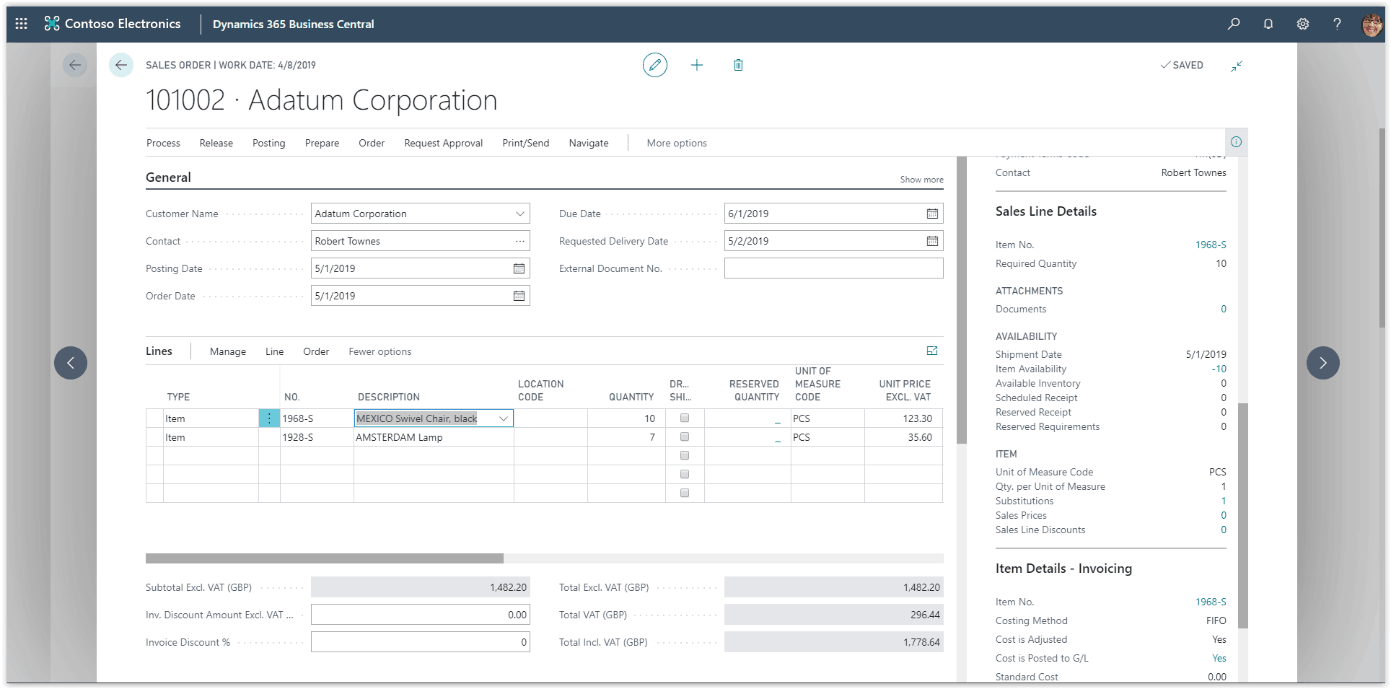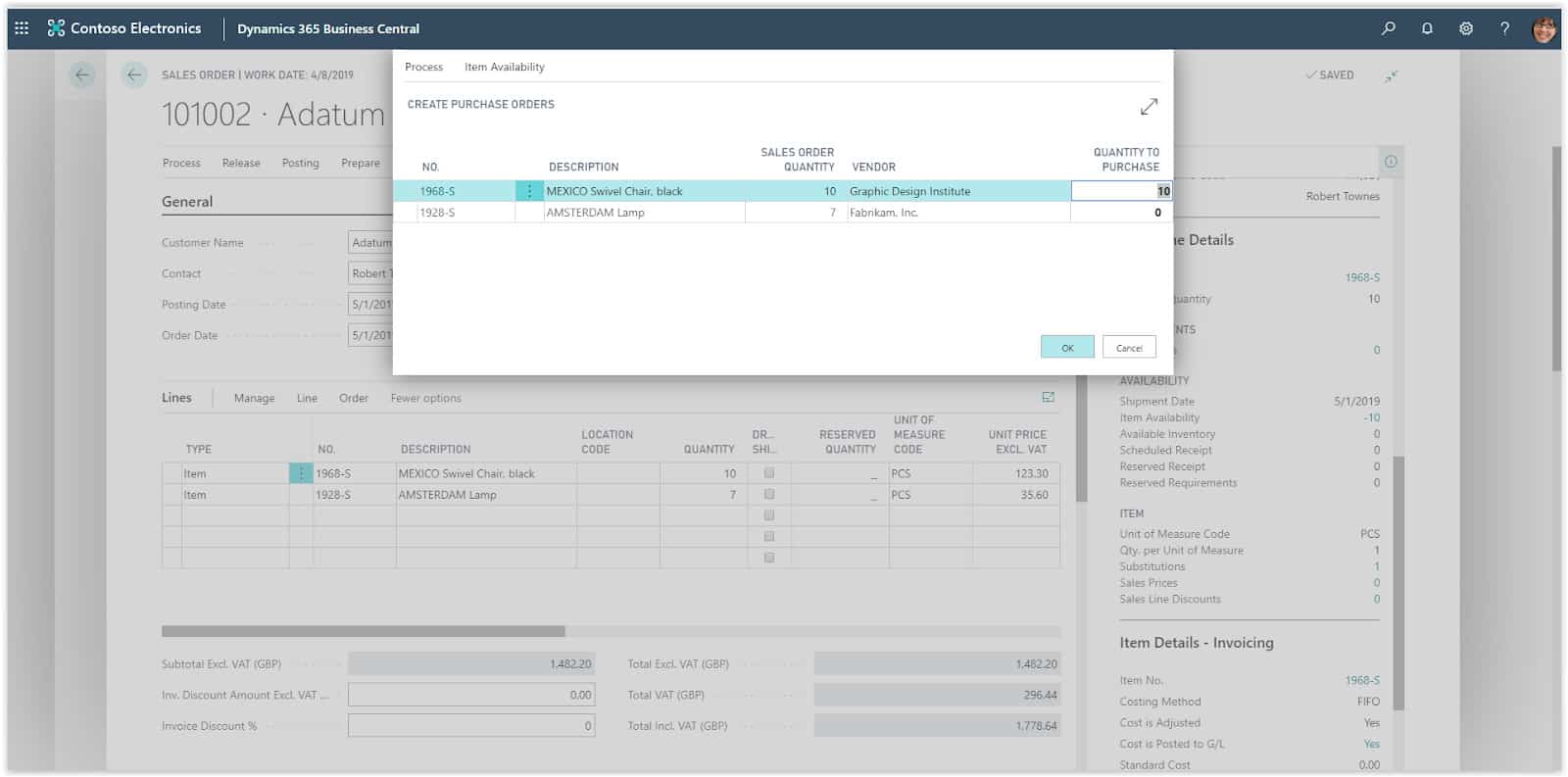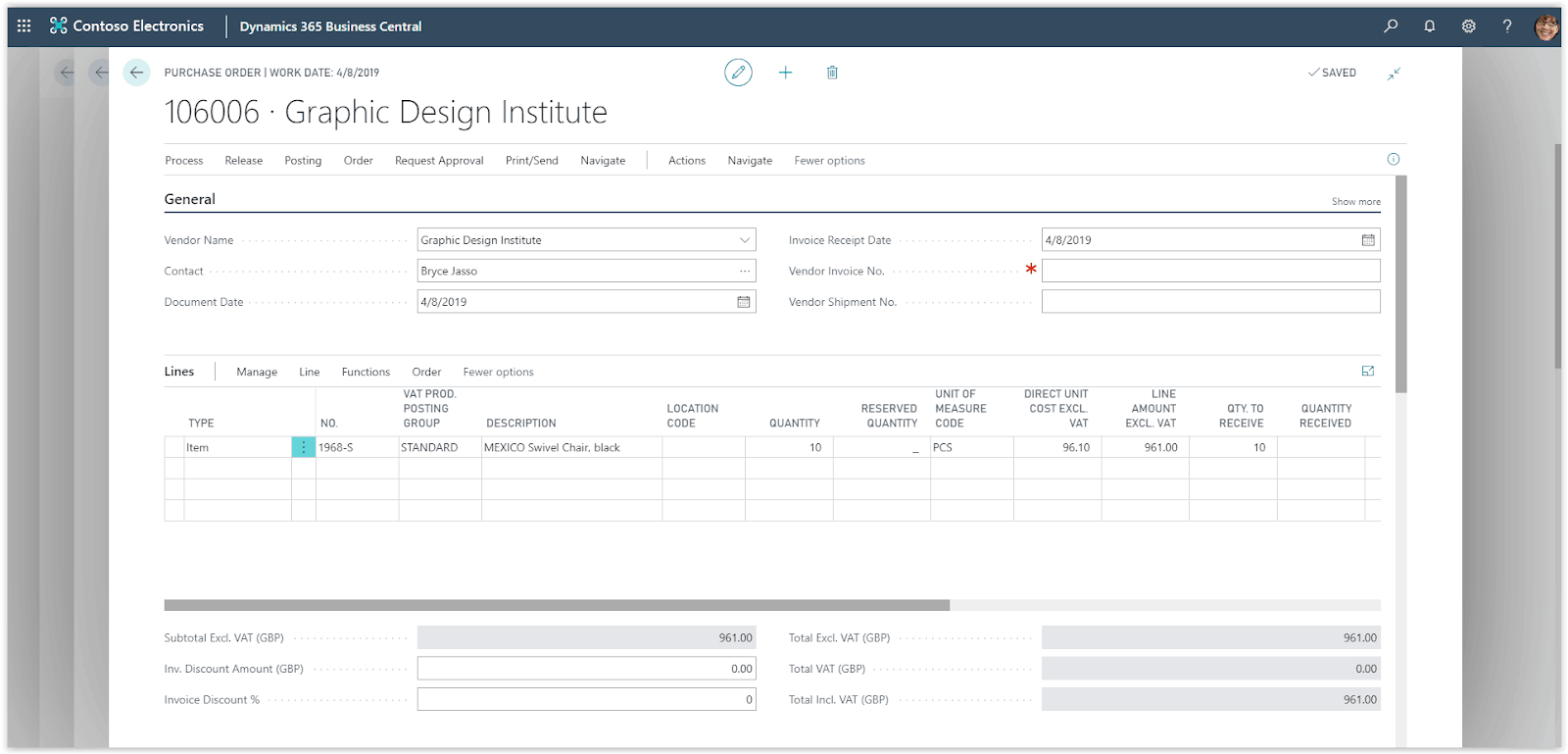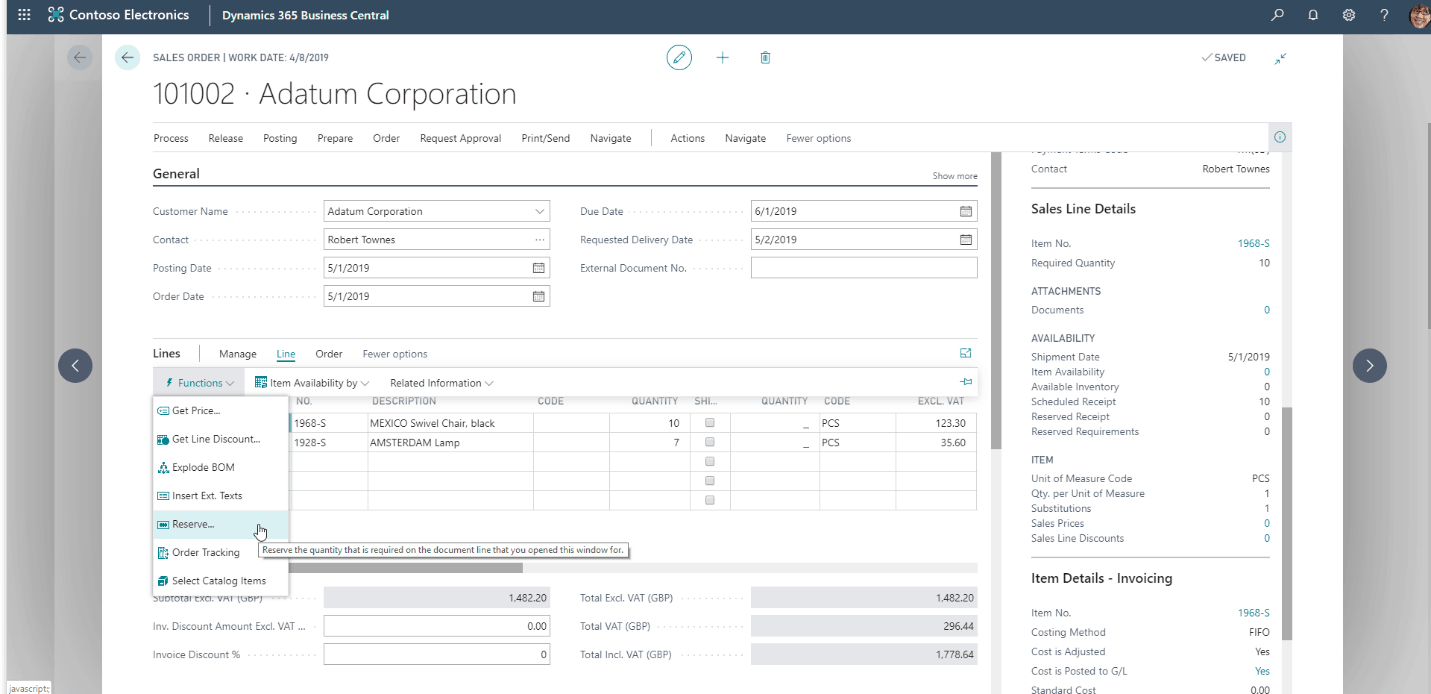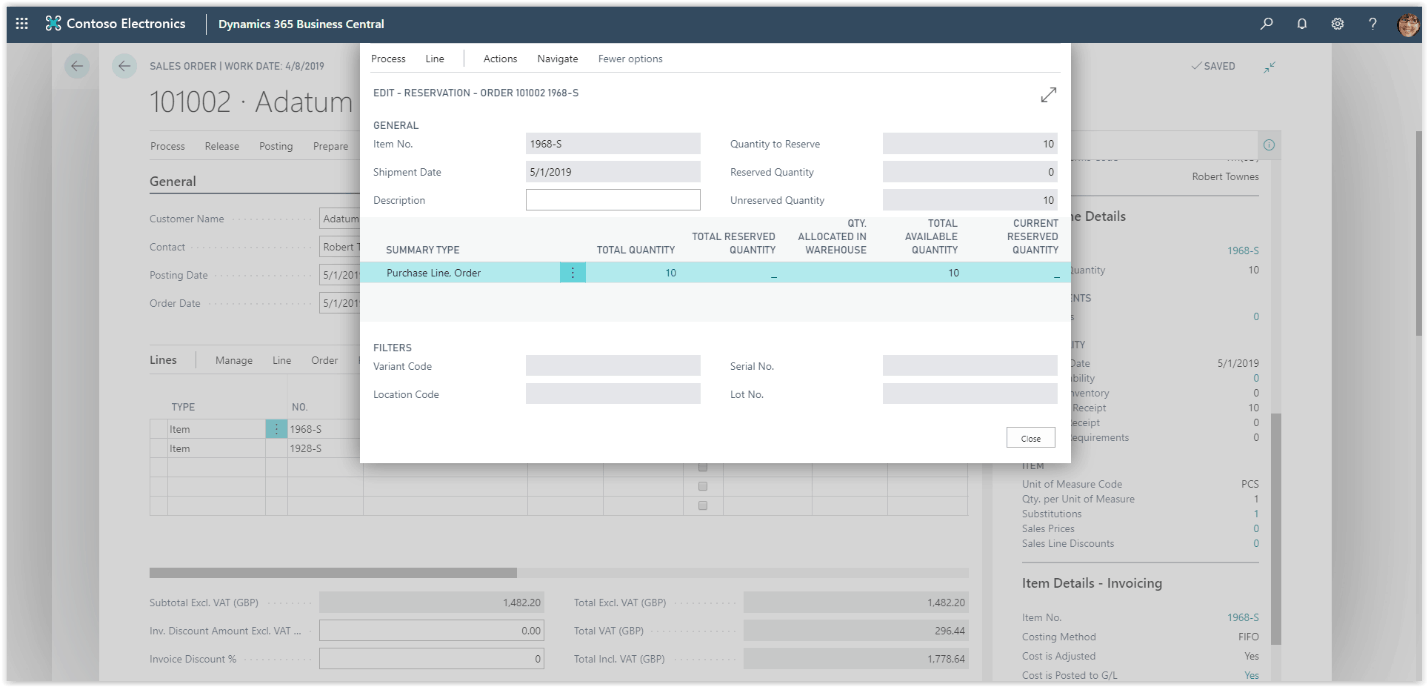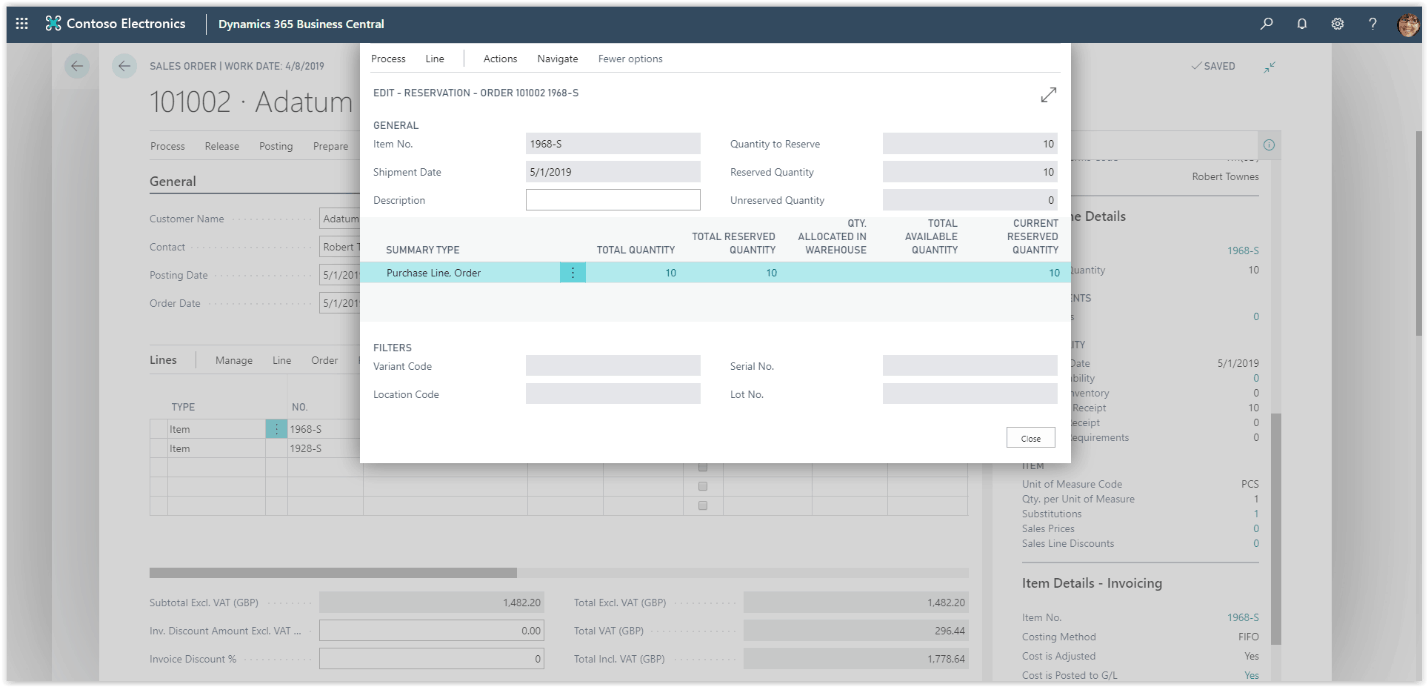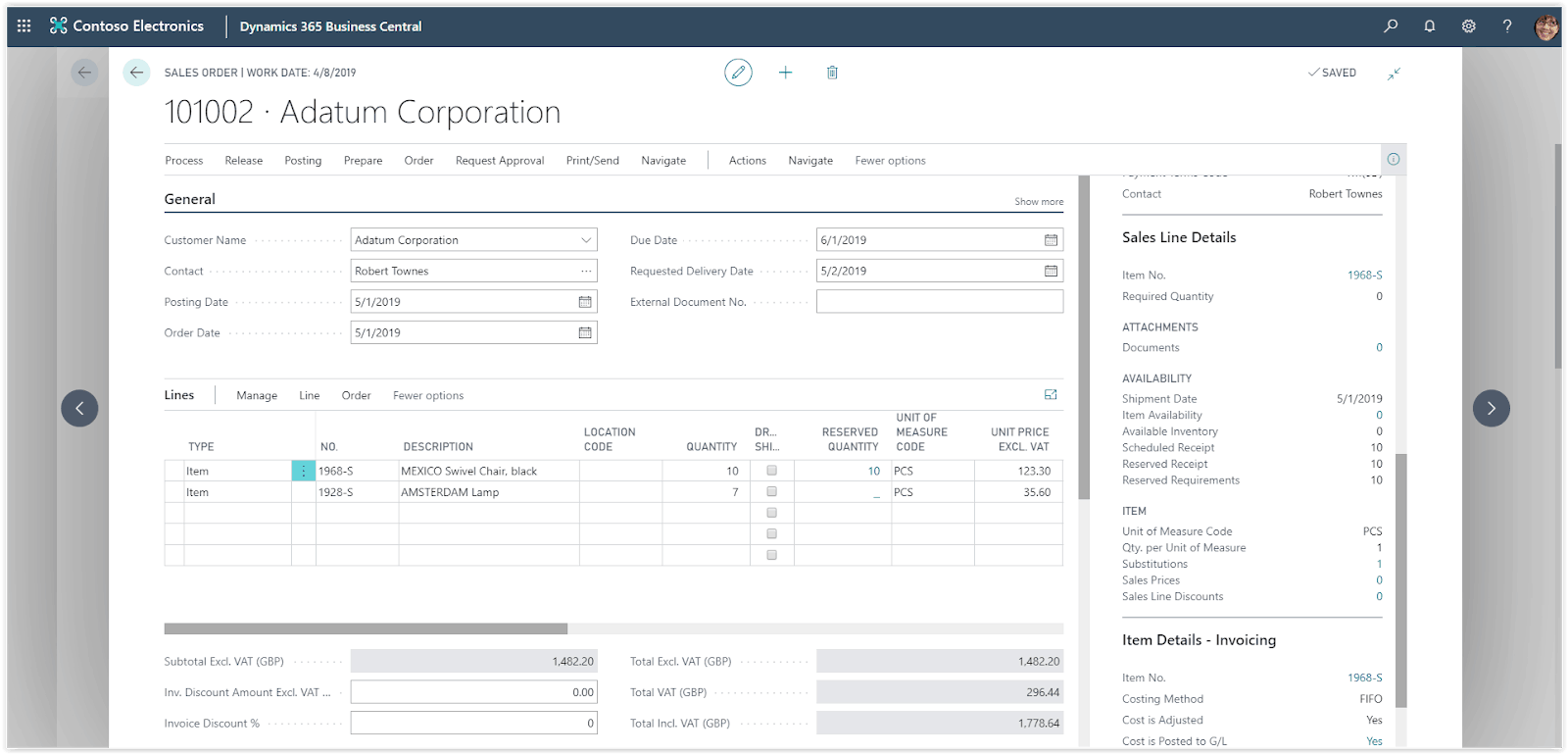How To: Linking Purchase Orders to a Sales Order In Microsoft Business Central
In a trading company it is very usual for a customer to order goods that are no available in your inventory. These cases can be handled in Dynamic 365 Buisness Central by creating purchase orders. Linked to the sales order. This functionality will create a Purchase Order per Vendor of the items that are unavailable, and it will suggest the unavailable sales quantity.
Need Help With Microsoft Business Central?
To create the purchase orders, choose the search icon on the top right of the screen, type Sales Orders and choose the related link. From the sales orders page choose the ales order that you want to use or create a new one. On the sales order check the sales line for items that are not available in the inventory.
Select the line and check the Sales Line Details factBox for the availability. Make sure you have a line with unavailable inventory and press Actions – Functions – Create Purchase Orders. The Process will calculate the quantities required for the sales and a page with the suggested quantities and suggested vendors will appear.
The Purchase Orders are now ready, and you can edit and process them as usual.
An important point to make is that the Purchase are not linked to the Sales order, they have been created based on the sales demand, but they will be replenishing the stock. To link a sales line to a purchase line you will need to reserve the items from the sales line.
To reserve the items, go back to the sales order an select the sales line you want to reserve the items for. Press the Line action and then Functions – Reserve.
The reservation page will open showing information about the available types to reserve from. These types can be inventory entry, purchase or sales.